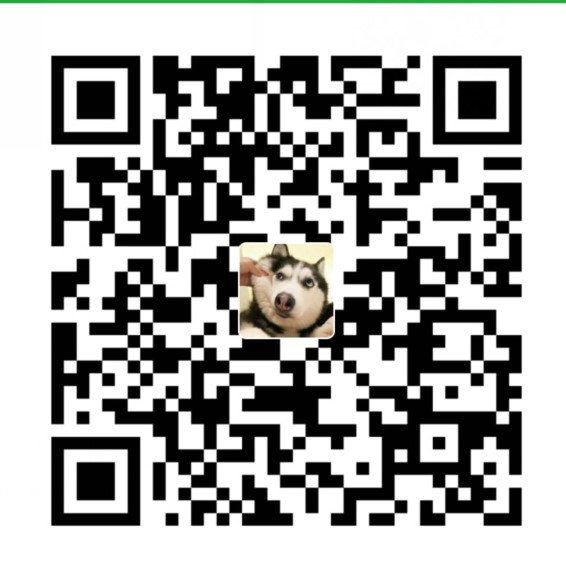Centos7 搭建openstack ocata 版

一、openstack 介绍
OpenStack是一个由NASA(美国国家航空航天局)和Rackspace合作研发并发起的,以Apache许可证授权的自由软件和开放源代码项目。 OpenStack是一个开源的云计算管理平台项目,由几个主要的组件组合起来完成具体工作。OpenStack支持几乎所有类型的云环境, 项目目标是提供实施简单、可大规模扩展、丰富、标准统一的云计算管理平台。OpenStack通过各种互补的服务提供了基础设施即服务(IaaS)的解决方案, 每个服务提供API以进行集成。 OpenStack是一个旨在为公共及私有云的建设与管理提供软件的开源项目。它的社区拥有超过130家企业及1350位开发者, 这些机构与个人都将OpenStack作为基础设施即服务(IaaS)资源的通用前端。OpenStack项目的首要任务是简化云的部署过程并为其带来良好的可扩展性。 本文希望通过提供必要的指导信息,帮助大家利用OpenStack前端来设置及管理自己的公共云或私有云。 OpenStack云计算平台,帮助服务商和企业内部实现类似于 Amazon EC2 和 S3 的云基础架构服务(Infrastructure as a Service, IaaS)。 OpenStack 包含两个主要模块:Nova 和 Swift,前者是 NASA 开发的虚拟服务器部署和业务计算模块;后者是 Rackspace开发的分布式云存储模块, 两者可以一起用,也可以分开单独用。OpenStack除了有 Rackspace 和 NASA 的大力支持外,还有包括 Dell、Citrix、 Cisco、 Canonical等重量级公司的贡献和支持, 发展速度非常快,有取代另一个业界领先开源云平台 Eucalyptus 的态势。
https://docs.openstack.org/ocata/install-guide-rdo/glance-install.html
官方文档地址
二、基础环境
系统版本: Centos7.3 两块网卡(eth0,eth1) 机器的配置: 4G 50G硬盘(两块) 4个CPU 机器名: linux-node1(计算节点) 机器名: linux-node2(控制节点) Node2 IP:eth0 192.168.57.145, eth1:192.168.57.146 Node1IP: eth0: 192.168.57.142 eth1:192.168.57.143 主控制节点主要安装如下:(keystone、Glance、nova、networking、Dashboard) 计算节点主要安装如下:(nova、networking)
2.1 时间同步(node1 +node2 操作)
https://docs.openstack.org/ocata/install-guide-rdo/glance-install.html
node1 # yum install chrony vim /etc/chrony.conf 设置 allow 192.168.57.0/24 ####启动 [root@linux-node2 ~]# systemctl enable chronyd.service [root@linux-node2 ~]#systemctl start chronyd.service ########node1 的时间先同步一下标准时间 [root@linux-node2 ~]# ntpdate pool.ntp.org # chronyc sources node2 修改主配置文件 vim /etc/chrony.conf 把所有行去掉 添加一行 Server 192.168.57.145 iburst [root@linux-node2 ~]#systemctl start chronyd.service # chronyc sources
2.2 安装mysql(node2主控制节点操作)
*配置一下mysql
添加文件/etc/my.cnf.d/openstack.cnf 内容如下:
[mysqld] bind-address = 192.168.57.145 default-storage-engine = innodb innodb_file_per_table collation-server =utf8_general_ci init-connect = 'SET NAMES utf8' character-set-server = utf8
重启一下mysql
[root@linux-node2 ~]# systemctl enable mariadb.service [root@linux-node2 ~]# systemctl start mariadb.service
设置root密码
[root@linux-node2 ~]# mysql_secure_installation
创建数据库
[root@linux-node2 ~]# mysql -uroot -p123456 -e "Create database keystone;" [root@linux-node2 ~]# mysql -uroot -p123456 -e "grant all privileges on keystone.* to 'keystone'@'%' identified by 'keystone'" [root@linux-node2 ~]# mysql -uroot -p123456 -e "grant all privileges on keystone.* to 'keystone'@'localhost' identified by 'keystone'"
2.3 安装消息队列(node2控制节点操作)
# yum install rabbitmq-server
启动
# systemctl enable rabbitmq-server.service # systemctl start rabbitmq-server.service
新建用户
# rabbitmqctl add_user openstack openstack
对用户授权
rabbitmqctl set_permissions openstack ".*" ".*" ".*"
查看插件
[root@linux-node2 ~]# rabbitmq-plugins list [ ] amqp_client 3.3.5 [ ] cowboy 0.5.0-rmq3.3.5-git4b93c2d [ ] eldap 3.3.5-gite309de4 [ ] mochiweb 2.7.0-rmq3.3.5-git680dba8 [ ] rabbitmq_amqp1_0 3.3.5 [ ] rabbitmq_auth_backend_ldap 3.3.5 [ ] rabbitmq_auth_mechanism_ssl 3.3.5 [ ] rabbitmq_consistent_hash_exchange 3.3.5 [ ] rabbitmq_federation 3.3.5 [ ] rabbitmq_federation_management 3.3.5 [ ] rabbitmq_management 3.3.5 [ ] rabbitmq_management_agent 3.3.5 [ ] rabbitmq_management_visualiser 3.3.5 [ ] rabbitmq_mqtt 3.3.5 [ ] rabbitmq_shovel 3.3.5 [ ] rabbitmq_shovel_management 3.3.5 [ ] rabbitmq_stomp 3.3.5 [ ] rabbitmq_test 3.3.5 [ ] rabbitmq_tracing 3.3.5 [ ] rabbitmq_web_dispatch 3.3.5 [ ] rabbitmq_web_stomp 3.3.5 [ ] rabbitmq_web_stomp_examples 3.3.5 [ ] sockjs 0.3.4-rmq3.3.5-git3132eb9 [ ] webmachine 1.10.3-rmq3.3.5-gite9359c7
启用web插件
[root@linux-node2 ~]# rabbitmq-plugins enable rabbitmq_management
重启一下
[root@linux-node2 ~]# systemctl restart rabbitmq-server.service
检查是否启动成功
[root@linux-node2 ~]# netstat -nltp |grep 5672 tcp 0 0 0.0.0.0:15672 0.0.0.0:* LISTEN 16686/beam.smp tcp 0 0 0.0.0.0:25672 0.0.0.0:* LISTEN 16686/beam.smp tcp6 0 0 :::5672 :::* LISTEN 16686/beam.smp [root@linux-node2 ~]#
Web访问
http://192.168.57.138:15672/#/
用户名密码为guest
三、搭建openstack
3.1 安装keystone 组件介绍
Keystone功能:
1. 用户与认证: 用户权限与用户行为跟踪
2. 服务目录:提供一个服务目录、包括所有服务项与相关API的端点
Keystone名词: User: 用户 Tenant: 租户/项目 Token: 令牌 Role: 角色 Service: 服务 Endpoint: 端点
3.2 安装keystone 组件(node2 主控制节点操作)
安装openstack最新的源: #yum install centos-release-openstack-ocata #yum install https://rdoproject.org/repos/rdo-release.rpm #yum upgrade (在主机上升级包) #yum install python-openstackclient (安装opentack必须的插件) #yum install openstack-selinux (可选则安装这个插件,我直接关闭了selinux,因为不熟,对后续不会有影响) [root@linux-node1 home]# yum install openstack-keystone httpd mod_wsgi
3.2.1修改配置文件
vim /etc/keystone/keystone.conf [database] connection = mysql://keystone:keystone@192.168.57.145/keystone [token] provider = fernet
3.2.2同步数据库
su -s /bin/sh -c "keystone-manage db_sync" keystone ###为什么需要su 一下呢?因为在写日志的时候文件是放在/var/log/keystone 这个下面如果是root用户执行的话。那么写日志的时候就会写不进去。 验证一下是否成功。进入数据库查看有没有表的建立。 MariaDB [keystone]> show tables; +------------------------+ | Tables_in_keystone |
初始化
# keystone-manage fernet_setup --keystone-user keystone --keystone-group keystone # keystone-manage credential_setup --keystone-user keystone --keystone-group keystone
引导身份信息
keystone-manage bootstrap --bootstrap-password admin \ --bootstrap-admin-url http://linux-node2:35357/v3/ \ --bootstrap-internal-url http://linux-node2:5000/v3/ \ --bootstrap-public-url http://linux-node2:5000/v3/ \ --bootstrap-region-id RegionOne
3.2.3配置memcache的配置 (/etc/sysconfig/memcached)
vim /etc/sysconfig/memcached OPTIONS="-l 127.0.0.1,::1,192.168.57.145"
3.2.4启动memcache
[root@linux-node2 ~]# systemctl start memcached.service [root@linux-node2 ~]# netstat -nltp|grep 121 tcp 0 0 0.0.0.0:11211 0.0.0.0:* LISTEN 20054/memcached tcp6 0 0 :::11211 :::* LISTEN 20054/memcached
3.2.5设置apache
ln -s /usr/share/keystone/wsgi-keystone.conf /etc/httpd/conf.d/
3.2.6修改主apache的主配置文件
vim /etc/httpd/conf/httpd.conf 配置一下Servername ServerName 192.168.57.145:80
3.2.7启动apache
systemctl enable httpd.service systemctl start httpd.service
3.2.8检查一下是否启动成功了
[root@linux-node2 conf.d]# netstat -nltp|grep httpd tcp6 0 0 :::80 :::* LISTEN 20253/httpd tcp6 0 0 :::35357 :::* LISTEN 20253/httpd tcp6 0 0 :::5000 :::* LISTEN 20253/httpd [root@linux-node2 conf.d]#
3.3 keystone 用户权限
3.3.1 设置环境变量
$ export OS_USERNAME=admin $ export OS_PASSWORD=admin $ export OS_PROJECT_NAME=admin $ export OS_USER_DOMAIN_NAME=Default $ export OS_PROJECT_DOMAIN_NAME=Default $ export OS_AUTH_URL=http://linux-node2:35357/v3 $ export OS_IDENTITY_API_VERSION=3
3.3.2创建域、项目、用户和角色
创建服务 [root@linux-node2 ~]# openstack project create --domain default --description "Service Project" service 创建demo项目 [root@linux-node2 ~]# openstack project create --domain default \ > --description "Demo Project" demo 设置demo密码 [root@linux-node2 ~]# openstack user create --domain default \ > --password-prompt demo 创建用户组 [root@linux-node2 ~]# openstack role create user 加入用户组 [root@linux-node2 ~]# openstack role add --project demo --user demo user
3.3.3验证操作
1. 出于安全原因,请禁用临时身份验证令牌机制: ( 这个可以不操作)
编辑/etc/keystone/keystone-paste.ini 文件并删除admin_token_auth从 [pipeline:public_api],[pipeline:admin_api]和[pipeline:api_v3]段。
2、取消设置临时 变量OS_AUTH_URL和OS_PASSWORD环境变量:
[root@linux-node2 ~]# unset OS_AUTH_URL OS_PASSWORD
3、作为admin 、请求身份验证令牌
$ openstack --os-auth-url http://linux-node2:35357/v3 \ --os-project-domain-name default --os-user-domain-name default \ --os-project-name admin --os-username admin token issue Password: +------------+-----------------------------------------------------------------+ | Field | Value | +------------+-----------------------------------------------------------------+ | expires | 2016-02-12T20:14:07.056119Z | | id | gAAAAABWvi7_B8kKQD9wdXac8MoZiQldmjEO643d-e_j-XXq9AmIegIbA7UHGPv | | | atnN21qtOMjCFWX7BReJEQnVOAj3nclRQgAYRsfSU_MrsuWb4EDtnjU7HEpoBb4 | | | o6ozsA_NmFWEpLeKy0uNn_WeKbAhYygrsmQGA49dclHVnz-OMVLiyM9ws | | project_id | 343d245e850143a096806dfaefa9afdc | | user_id | ac3377633149401296f6c0d92d79dc16 | +------------+-----------------------------------------------------------------+
4、用demo用户、请求验证令牌
$ openstack --os-auth-url http://linux-node2:5000/v3 \ --os-project-domain-name default --os-user-domain-name default \ --os-project-name demo --os-username demo token issue Password: +------------+-----------------------------------------------------------------+ | Field | Value | +------------+-----------------------------------------------------------------+ | expires | 2016-02-12T20:15:39.014479Z | | id | gAAAAABWvi9bsh7vkiby5BpCCnc-JkbGhm9wH3fabS_cY7uabOubesi-Me6IGWW | | | yQqNegDDZ5jw7grI26vvgy1J5nCVwZ_zFRqPiz_qhbq29mgbQLglbkq6FQvzBRQ | | | JcOzq3uwhzNxszJWmzGC7rJE_H0A_a3UFhqv8M4zMRYSbS2YF0MyFmp_U | | project_id | ed0b60bf607743088218b0a533d5943f | | user_id | 58126687cbcc4888bfa9ab73a2256f27 |
3.3.4创建 OpenStack 客户端环境脚本
vi admin-openrc 加入如下:
export OS_PROJECT_DOMAIN_NAME=Default export OS_USER_DOMAIN_NAME=Default export OS_PROJECT_NAME=admin export OS_USERNAME=admin export OS_PASSWORD=ADMIN_PASS export OS_AUTH_URL=http://linux-node2:35357/v3 export OS_IDENTITY_API_VERSION=3 export OS_IMAGE_API_VERSION=2
#vi demo-openrc 加入:
[root@linux-node2 ~]# cat demo-openrc export OS_PROJECT_DOMAIN_NAME=Default export OS_USER_DOMAIN_NAME=Default export OS_PROJECT_NAME=demo export OS_USERNAME=demo export OS_PASSWORD=demo export OS_AUTH_URL=http://linux-node2:5000/v3 export OS_IDENTITY_API_VERSION=3 export OS_IMAGE_API_VERSION=2
四:镜像服务Glance(node2 主控制节点操作)
4.1 Glance 介绍
Glance 主要由三个部分构成: glance-api、glance-registry 以 image stroe
Glance-api:接受云系统镜像创建、删除、读取请求
Glance-Registry: 云系统镜像注册服务
4.2 mysql 配置
$ mysql -u root –p MariaDB [(none)]> CREATE DATABASE glance; MariaDB [(none)]> GRANT ALL PRIVILEGES ON glance.* TO 'glance'@'localhost' \ IDENTIFIED BY 'glance'; MariaDB [(none)]> GRANT ALL PRIVILEGES ON glance.* TO 'glance'@'%' \ IDENTIFIED BY 'glance';
4.3 Glance安装
# yum install openstack-glance
4.4修改主配置文件/etc/glance/glance-api.conf
[database] # ... connection = mysql://glance:glance@192.168.57.145/glance 在[keystone_authtoken]和[paste_deploy]部分中,配置身份服务访问: [keystone_authtoken] auth_uri = http://linux-node2:5000 auth_url = http://linux-node2:35357 memcached_servers = linux-node2:11211 auth_type = password project_domain_name = default user_domain_name = default project_name = service username = glance password = glance #########这里的密码就是下面的新建 API glance用户的密码 #... [paste_deploy] flavor = keystone [glance_store] # ... stores = file,http default_store = file filesystem_store_datadir = /var/lib/glance/images/
4.5 修改主配置文件/etc/glance/glance-registry.conf
[database] # ... connection = mysql://glance:glance@192.168.57.145/glance
在[keystone_authtoken]和[paste_deploy]部分中,配置身份服务访问:
[keystone_authtoken] auth_uri = http://linux-node2:5000 auth_url = http://linux-node2:35357 memcached_servers = linux-node2:11211 auth_type = password project_domain_name = default user_domain_name = default project_name = service username = glance password = glance #########这里的密码就是下面的新建 API glance用户的密码 #... [paste_deploy] flavor = keystone
4.6 设置数据库
# su -s /bin/sh -c "glance-manage db_sync" glance
4.7创建镜像服务的API服务
$ openstack user create --domain default --password-prompt glance $ openstack role add --project service --user glance admin $ openstack service create --name glance \ --description "OpenStack Image" image $ openstack endpoint create --region RegionOne \ image public http://linux-node2:9292 $ openstack endpoint create --region RegionOne \ image internal http://linux-node2:9292 $ openstack endpoint create --region RegionOne \ image admin http://linux-node2:9292
4.8 启动服务
# systemctl enable openstack-glance-api.service \ openstack-glance-registry.service # systemctl start openstack-glance-api.service \ openstack-glance-registry.service
4.9验证
运行环境变量: #. admin-openrc 下载一个比较小的镜像: #wget http://download.cirros-cloud.net/0.3.5/cirros-0.3.5-x86_64-disk.img
一、上传文件
$ openstack image create "cirros" \ --file cirros-0.3.5-x86_64-disk.img \ --disk-format qcow2 --container-format bare \ --public +------------------+------------------------------------------------------+ | Field | Value | +------------------+------------------------------------------------------+ | checksum | 133eae9fb1c98f45894a4e60d8736619 | | container_format | bare | | created_at | 2015-03-26T16:52:10Z | | disk_format | qcow2 | | file | /v2/images/cc5c6982-4910-471e-b864-1098015901b5/file | | id | cc5c6982-4910-471e-b864-1098015901b5 | | min_disk | 0 | | min_ram | 0 | | name | cirros | | owner | ae7a98326b9c455588edd2656d723b9d | | protected | False | | schema | /v2/schemas/image | | size | 13200896 | | status | active | | tags | | | updated_at | 2015-03-26T16:52:10Z | | virtual_size | None | | visibility | public | +------------------+------------------------------------------------------+
二、查看
$ openstack image list +--------------------------------------+--------+--------+ | ID | Name | Status | +--------------------------------------+--------+--------+ | 38047887-61a7-41ea-9b49-27987d5e8bb9 | cirros | active | +--------------------------------------+--------+--------+
有输出证明glance配置正确
五、计算服务一 nova(node2控制节点操作)
5 .Nova 作用
1. API :负责接收和相应外部请求、支持 openstack API Ec2API
2. Cert:负责身份认证
3. Scheduler:用于云主机调度
4. Conductor: 计算节点访问数据的中间件
5. Consoleaut:用于控制台的授权验证
6. NovncProxy: VNC代理
5.1 新建数据库
$ mysql -u root –p MariaDB [(none)]> CREATE DATABASE nova_api; MariaDB [(none)]> CREATE DATABASE nova; MariaDB [(none)]> CREATE DATABASE nova_cell0; 新建用户 MariaDB [(none)]> GRANT ALL PRIVILEGES ON nova_api.* TO 'nova'@'%' \ IDENTIFIED BY 'nova'; MariaDB [(none)]> GRANT ALL PRIVILEGES ON nova.* TO 'nova'@'localhost' \ IDENTIFIED BY 'nova'; MariaDB [(none)]> GRANT ALL PRIVILEGES ON nova_cell0.* TO 'nova'@'%' \ IDENTIFIED BY 'nova';
5.2创建nova用户:
# . admin-openrc
openstack user create --domain default --password-prompt nova
User Password: nova
Repeat User Password: nova
The passwords entered were not the same
User Password: nova
Repeat User Password: nova
+---------------------+----------------------------------+
| Field | Value |
+---------------------+----------------------------------+
| domain_id | default |
| enabled | True |
| id | b9878680c70a4a678fd9a7a580706ccf |
| name | nova |
| options | {} |
| password_expires_at | None |
+---------------------+----------------------------------+
[root@linux-node2 ~]#
加入组
[root@linux-node2 ~]# openstack role add --project service --user nova admin
5.3创建nova服务实体
$ openstack service create --name nova \ --description "OpenStack Compute" compute +-------------+----------------------------------+ | Field | Value | +-------------+----------------------------------+ | description | OpenStack Compute | | enabled | True | | id | 060d59eac51b4594815603d75a00aba2 | | name | nova | | type | compute | +-------------+----------------------------------+
5.4创建服务API
[root@linux-node2 ~]# openstack endpoint create --region RegionOne \ > compute public http://linux-node2:8774/v2.1 +--------------+----------------------------------+ | Field | Value | +--------------+----------------------------------+ | enabled | True | | id | b6ebf975780344a597a65650eafdf67a | | interface | public | | region | RegionOne | | region_id | RegionOne | | service_id | d6a1591a15944bea85ab1e203af6732c | | service_name | nova | | service_type | compute | | url | http://linux-node2:8774/v2.1 | +--------------+----------------------------------+ [root@linux-node2 ~]# openstack endpoint create --region RegionOne \ > compute internal http://linux-node2:8774/v2.1 +--------------+----------------------------------+ | Field | Value | +--------------+----------------------------------+ | enabled | True | | id | a2c1af804a31484cb3d82017b15fa47f | | interface | internal | | region | RegionOne | | region_id | RegionOne | | service_id | d6a1591a15944bea85ab1e203af6732c | | service_name | nova | | service_type | compute | | url | http://linux-node2:8774/v2.1 | +--------------+----------------------------------+ [root@linux-node2 ~]# openstack endpoint create --region RegionOne \ > compute admin http://linux-node2:8774/v2.1 +--------------+----------------------------------+ | Field | Value | +--------------+----------------------------------+ | enabled | True | | id | 0304b6e92bf049d09e7d28bacfb1ed16 | | interface | admin | | region | RegionOne | | region_id | RegionOne | | service_id | d6a1591a15944bea85ab1e203af6732c | | service_name | nova | | service_type | compute | | url | http://linux-node2:8774/v2.1 | +--------------+----------------------------------+
5.5新建另一个用户
[root@linux-node2 ~]# openstack user create --domain default --password-prompt placement
User Password: nova
Repeat User Password: nova
+---------------------+----------------------------------+
| Field | Value |
+---------------------+----------------------------------+
| domain_id | default |
| enabled | True |
| id | 1654b6d199bf4fc582d1e70db802a31a |
| name | placement |
| options | {} |
| password_expires_at | None |
+---------------------+----------------------------------+
[root@linux-node2 ~]#
加入管理员组
[root@linux-node2 ~]# openstack role add --project service --user placement admin
5.6在服务目录中创建Placement API条目:
$ openstack service create --name placement --description "Placement API" placement +-------------+----------------------------------+ | Field | Value | +-------------+----------------------------------+ | description | Placement API | | enabled | True | | id | 2d1a27022e6e4185b86adac4444c495f | | name | placement | | type | placement | +-------------+----------------------------------+
5.7创建Placement API服务端点:
[root@linux-node2 ~]# openstack endpoint create --region RegionOne placement public http://linux-node2:8778 +--------------+----------------------------------+ | Field | Value | +--------------+----------------------------------+ | enabled | True | | id | 4b82fb4b30de4228982dea8c663f6d26 | | interface | public | | region | RegionOne | | region_id | RegionOne | | service_id | ba2a8b23524a4635af583cbfc80abd91 | | service_name | placement | | service_type | placement | | url | http://linux-node2:8778 | +--------------+----------------------------------+ [root@linux-node2 ~]# openstack endpoint create --region RegionOne placement internal http://linux-node2:8778 +--------------+----------------------------------+ | Field | Value | +--------------+----------------------------------+ | enabled | True | | id | bea3dbb6003d4cea802527de411f8cde | | interface | internal | | region | RegionOne | | region_id | RegionOne | | service_id | ba2a8b23524a4635af583cbfc80abd91 | | service_name | placement | | service_type | placement | | url | http://linux-node2:8778 | +--------------+----------------------------------+ [root@linux-node2 ~]# openstack endpoint create --region RegionOne placement admin http://linux-node2:8778 +--------------+----------------------------------+ | Field | Value | +--------------+----------------------------------+ | enabled | True | | id | b5d6d62d8f3f4e7c9ee2d6241b832bc5 | | interface | admin | | region | RegionOne | | region_id | RegionOne | | service_id | ba2a8b23524a4635af583cbfc80abd91 | | service_name | placement | | service_type | placement | | url | http://linux-node2:8778 | +--------------+----------------------------------+
5.8安装和配置的部件
# yum install openstack-nova-api openstack-nova-conductor \ openstack-nova-console openstack-nova-novncproxy \ openstack-nova-scheduler openstack-nova-placement-api
5.9修改配置文件 /etc/nova/nova.conf
[DEFAULT] # ... enabled_apis = osapi_compute,metadata [api_database] connection=mysql://nova:nova@192.168.57.145/nova_api [database] connection=connection=mysql://nova:nova@192.168.57.145/nova [DEFAULT] # ... transport_url = rabbit://openstack:openstack@192.168.57.145
5.10设置api和连接信息
[api] # ... auth_strategy = keystone [keystone_authtoken] # ... auth_uri = http://linux-node2:5000 auth_url = http://linux-node2:35357 memcached_servers = linux-node2:11211 auth_type = password project_domain_name = default user_domain_name = default project_name = service username = nova password = nova 设置IP [DEFAULT] # ... my_ip = 192.168.57.145 [DEFAULT] # ... use_neutron = True firewall_driver = nova.virt.firewall.NoopFirewallDriver [vnc] enabled = true # ... vncserver_listen = $my_ip vncserver_proxyclient_address = $my_ip
5.11设置glance
[glance] # ... api_servers = http://linux-node2:9292
5.12设置[oslo_concurrency]
[oslo_concurrency] # ... lock_path = /var/lib/nova/tmp
5.13设置[placement]
[placement] # ... os_region_name = RegionOne project_domain_name = Default project_name = service auth_type = password user_domain_name = Default auth_url = http://linux-node2:35357/v3 username = placement password = nova
5.14设置apache
vim /etc/httpd/conf.d/00-nova-placement-api.conf:
<Directory /usr/bin>
<IfVersion >= 2.4>
Require all granted
</IfVersion>
<IfVersion < 2.4>
Order allow,deny
Allow from all
</IfVersion>
</Directory>
5.15重启apache
# systemctl restart httpd
填充nova-api数据库:
# su -s /bin/sh -c "nova-manage api_db sync" nova
注册cell0数据库:
# su -s /bin/sh -c "nova-manage cell_v2 map_cell0" nova
创建cell1单元格:
# su -s /bin/sh -c "nova-manage cell_v2 create_cell --name=cell1 --verbose" nova 109e1d4b-536a-40d0-83c6-5f121b82b650
填充nova数据库:
# su -s /bin/sh -c "nova-manage db sync" nova
5.17验证
验证nova cell0和cell1是否正确注册:
# nova-manage cell_v2 list_cells + ------- + ----------------------------------- --- + | 名称| UUID | + ------- + -------------------------------------- + | cell1 | 109e1d4b-536a-40d0-83c6-5f121b82b650 | | cell0 | 00000000-0000-0000-0000-000000000000 | + ------- + -------------------------------------- + 设置开机自启动 [root@linux-node2 nova]# systemctl enable openstack-nova-api.service [root@linux-node2 nova]# systemctl enable openstack-nova-consoleauth.service [root@linux-node2 nova]# systemctl enable openstack-nova-scheduler.service [root@linux-node2 nova]# systemctl enable openstack-nova-conductor.service [root@linux-node2 nova]# systemctl enable openstack-nova-novncproxy.service [root@linux-node2 nova]# 启动服务 [root@linux-node2 nova]# systemctl start openstack-nova-api.service [root@linux-node2 nova]# systemctl start openstack-nova-consoleauth.service [root@linux-node2 nova]# systemctl start openstack-nova-scheduler.service [root@linux-node2 nova]# systemctl start openstack-nova-conductor.service [root@linux-node2 nova]# systemctl start openstack-nova-novncproxy.service
六、计算服务二 nova(node1计算节点操作)
6.1安装nova-compute
# yum install openstack-nova-compute
6.2配置主配置文件(/etc/nova/nova.conf)
[DEFAULT] # ... enabled_apis = osapi_compute,metadata [DEFAULT] # ... transport_url = rabbit://openstack:openstack@192.168.57.145 [api] # ... auth_strategy = keystone [keystone_authtoken] # ... auth_uri = http://linux-node2:5000 auth_url = http://linux-node2:35357 memcached_servers = linux-node2:11211 auth_type = password project_domain_name = default user_domain_name = default project_name = service username = nova password = nova [DEFAULT] # ... my_ip = 192.168.57.142 ########这个是本机IP [DEFAULT] # ... use_neutron = True firewall_driver = nova.virt.firewall.NoopFirewallDriver [vnc] # ... enabled = True vncserver_listen = 0.0.0.0 vncserver_proxyclient_address = $my_ip novncproxy_base_url = http://linux-node2:6080/vnc_auto.html [glance] # ... api_servers = http://linux-node2:9292 [oslo_concurrency] # ... lock_path = /var/lib/nova/tmp [placement] # ... os_region_name = RegionOne project_domain_name = Default project_name = service auth_type = password user_domain_name = Default auth_url = http://linux-node2:35357/v3 username = placement password = nova
6.3检查是否需要硬件加速
$ egrep -c '(vmx|svm)' /proc/cpuinfo
如果为0则需要修改#vi /etc/nova/nova.conf
[libvirt] # ... virt_type = qemu
6.4启动服务
# systemctl enable libvirtd.service openstack-nova-compute.service # systemctl start libvirtd.service openstack-nova-compute.service
6.5验证(node2 主节点操作)
将计算节点添加到单元数据库¶(在主节点操作)
su -s /bin/sh -c "nova-manage cell_v2 discover_hosts --verbose" nova Found 2 cell mappings. Skipping cell0 since it does not contain hosts. Getting compute nodes from cell 'cell1': ad5a5985-a719-4567-98d8-8d148aaae4bc Found 1 computes in cell: ad5a5985-a719-4567-98d8-8d148aaae4bc Checking host mapping for compute host 'linux-node1': fe58ddc1-1d65-4f87-9456-bc040dc106b3 Creating host mapping for compute host 'linux-node1': fe58ddc1-1d65-4f87-9456-bc040dc106b3
查看comput节点
$ openstack compute service list +----+--------------------+------------+----------+---------+-------+----------------------------+ | Id | Binary | Host | Zone | Status | State | Updated At | +----+--------------------+------------+----------+---------+-------+----------------------------+ | 1 | nova-consoleauth | controller | internal | enabled | up | 2016-02-09T23:11:15.000000 | | 2 | nova-scheduler | controller | internal | enabled | up | 2016-02-09T23:11:15.000000 | | 3 | nova-conductor | controller | internal | enabled | up | 2016-02-09T23:11:16.000000 | | 4 | nova-compute | compute1 | nova | enabled | up | 2016-02-09T23:11:20.000000 | +----+--------------------+------------+----------+---------+-------+----------------------------+ 查看catalog $ openstack catalog list +-----------+-----------+-----------------------------------------+ | Name | Type | Endpoints | +-----------+-----------+-----------------------------------------+ | keystone | identity | RegionOne | | | | public: http://linux-node2:5000/v3/ | | | | RegionOne | | | | internal: http://linux-node2:5000/v3/ | | | | RegionOne | | | | admin: http://linux-node2:35357/v3/ | | | | | | glance | image | RegionOne | | | | admin: http://linux-node2:9292 | | | | RegionOne | | | | public: http://linux-node2:9292 | | | | RegionOne | | | | internal: http://linux-node2:9292 | | | | | | nova | compute | RegionOne | | | | admin: h http://linux-node2:8774/v2.1 | | | | RegionOne | | | | internal: http://linux-node2:8774/v2.1 | | | | RegionOne | | | | public: http://linux-node2:8774/v2.1 | | | | | | placement | placement | RegionOne | | | | public: http://linux-node2:8778 | | | | RegionOne | | | | admin: http://linux-node2:8778 | | | | RegionOne | | | | internal: http://linux-node2:8778 | | | | | +-----------+-----------+-----------------------------------------+
列出Image服务中的图像以验证与Image服务的连接性:
$ openstack image list +--------------------------------------+-------------+-------------+ | ID | Name | Status | +--------------------------------------+-------------+-------------+ | 9a76d9f9-9620-4f2e-8c69-6c5691fae163 | cirros | active | +--------------------------------------+-------------+-------------+
检查单元格和放置API正在成功工作:
# nova-status upgrade check +---------------------------+ | Upgrade Check Results | +---------------------------+ | Check: Cells v2 | | Result: Success | | Details: None | +---------------------------+ | Check: Placement API | | Result: Success | | Details: None | +---------------------------+ | Check: Resource Providers | | Result: Success | | Details: None | +---------------------------+
七、网络节点一(node2 主控制节点操作)
7.1 设置mysql
$ mysql -u root –p MariaDB [(none)] CREATE DATABASE neutron; MariaDB [(none)]> GRANT ALL PRIVILEGES ON neutron.* TO 'neutron'@'localhost' \ IDENTIFIED BY 'neutron'; MariaDB [(none)]> GRANT ALL PRIVILEGES ON neutron.* TO 'neutron'@'%' \ IDENTIFIED BY 'neutron';
7.2创建服务凭据
在admin的环境下
$ . admin-openrc
$ openstack user create --domain default --password-prompt neutron
User Password: neutron #密码
Repeat User Password: neutron #密码
+---------------------+----------------------------------+
| Field | Value |
+---------------------+----------------------------------+
| domain_id | default |
| enabled | True |
| id | fdb0f541e28141719b6a43c8944bf1fb |
| name | neutron |
| options | {} |
| password_expires_at | None |
+---------------------+----------------------------------+
加入到admin组
$ openstack role add --project service --user neutron admin
创建neutron 服务实体
$ openstack service create --name neutron \ --description "OpenStack Networking" network
创建neutron API
$ openstack endpoint create --region RegionOne \ network public http://linux-node2:9696 $ openstack endpoint create --region RegionOne \ network internal http://linux-node2:9696 $ openstack endpoint create --region RegionOne \ network admin http://linux-node2:9696
7.3配置网络选项(这里我选用的是网络1 的配置)
您可以使用选项1和2所代表的两种体系结构之一来部署网络服务。
选项1部署了最简单的架构,只支持将实例连接到提供者(外部)网络。没有自助服务(专用)网络,
路由器或浮动IP地址。只有admin或其他特权用户才能管理提供商网络。
选项2增加了选项1,其中第三层服务支持将实例附加到自助服务网络。这个demo或其他非特权用户可以管理自助服务网络,
包括在自助服务和提供商网络之间提供连接的路由器。此外,浮动IP地址还提供与使用来自外部网络(如Internet)的自助服务网络的实例的连接。
自助服务网络通常使用覆盖网络。覆盖网络协议(如VXLAN)包含额外的标头,这些标头会增加开销并减少有效负载或用户数据的可用空间。
在不了解虚拟网络基础架构的情况下,实例将尝试使用1500字节的默认以太网最大传输单元(MTU)发送数据包。
网络服务通过DHCP自动为实例提供正确的MTU值。但是,某些云图像不使用DHCP或忽略DHCP MTU选项并需要使用元数据或脚本进行配置。
7.4 安装网络openstack-neutron
# yum install openstack-neutron openstack-neutron-ml2 \ openstack-neutron-linuxbridge ebtables
7.5 编辑/etc/neutron/neutron.conf
[database] # ... connection = mysql://neutron:neutron@linux-node2/neutron [DEFAULT] # ... core_plugin = ml2 service_plugins = transport_url = rabbit://openstack:openstack@linux-node2 auth_strategy = keystone notify_nova_on_port_status_changes = true notify_nova_on_port_data_changes = true [keystone_authtoken] # ... auth_uri = http://linux-node2:5000 auth_url = http://linux-node2:35357 memcached_servers = linux-node2:11211 auth_type = password project_domain_name = default user_domain_name = default project_name = service username = neutron password = neutron ######这个密码是上面设置的密码 [nova] # ... auth_url = http://linux-node2:35357 auth_type = password project_domain_name = default user_domain_name = default region_name = RegionOne project_name = service username = nova password = nova ####注意这个是nova设置的密码 [oslo_concurrency] # ... lock_path = /var/lib/neutron/tmp
7.6配置模块化层2(ML2)插件(/etc/neutron/plugins/ml2/ml2_conf.ini)
编辑配置文件设置如下:
[ml2] type_drivers = flat,vlan tenant_network_types = mechanism_drivers = linuxbridge [ml2_type_flat] flat_networks = provider [securitygroup] enable_ipset = true
7.7配置Linux网桥代理(/etc/neutron/plugins/ml2/linuxbridge_agent.ini)
编辑配置文件设置如下:
[linux_bridge] physical_interface_mappings = provider:eth1 ####这个是为底层实现网络的网络接口(我这里用了eth1) [vxlan] enable_vxlan = false [securitygroup] # ... enable_security_group = true firewall_driver = neutron.agent.linux.iptables_firewall.IptablesFirewallDriver
7.8配置DHCP代理(/etc/neutron/dhcp_agent.ini)
[DEFAULT] #... interface_driver = linuxbridge dhcp_driver = neutron.agent.linux.dhcp.Dnsmasq enable_isolated_metadata = true
7.9配置计算服务以使用网络服务(/etc/nova/nova.conf)
在该[neutron]部分中,配置访问参数,启用元数据代理并配置密钥:
[neutron] #... url = http://linux-node2:9696 auth_url = http://linux-node2:35357 auth_type = password project_domain_name = default user_domain_name = default region_name = RegionOne project_name = service username = neutron password = neutron ###在身份识别服务中为用户选择的密码。 service_metadata_proxy = true metadata_proxy_shared_secret = neutron # #为元数据代理选择的密码。
创建扩展链接
# ln -s /etc/neutron/plugins/ml2/ml2_conf.ini /etc/neutron/plugin.ini
7.10同步数据库
# su -s /bin/sh -c "neutron-db-manage --config-file /etc/neutron/neutron.conf \ --config-file /etc/neutron/plugins/ml2/ml2_conf.ini upgrade head" neutron
7.10 启动服务
重新启动计算API服务:
重新启动计算API服务: # systemctl restart openstack-nova-api.service
启动网络服务并将其配置为在系统引导时启动。
# systemctl enable neutron-server.service \ neutron-linuxbridge-agent.service neutron-dhcp-agent.service \ neutron-metadata-agent.service # systemctl start neutron-server.service \ neutron-linuxbridge-agent.service neutron-dhcp-agent.service \ neutron-metadata-agent.service
八、网络节点二、(node1 计算节点操作)
8.1 安装openstack-neutron
# yum install openstack-neutron-linuxbridge ebtables ipset
8.2配置通用组件(/etc/neutron/neutron.conf)
修改如下配置文件:
[DEFAULT] transport_url = rabbit://openstack:openstack@linux-node2 auth_strategy = keystone [keystone_authtoken] # ... auth_uri = http://linux-node2:5000 auth_url = http://linux-node2:35357 memcached_servers =linux-node2:11211 auth_type = password project_domain_name = default user_domain_name = default project_name = service username = neutron password = neutron [oslo_concurrency] # ... lock_path = /var/lib/neutron/tmp
8.3配置计算服务以使用网络服务(/etc/nova/nova.conf)
在该[neutron]部分中,配置访问参数:
[neutron] #... url = http://linux-node2:9696 auth_url = http://linux-node2:35357 auth_type = password project_domain_name = default user_domain_name = default region_name = RegionOne project_name = service username = neutron password = neutron
8.4配置Linux网桥代理(/etc/neutron/plugins/ml2/linuxbridge_agent.ini)
编辑文件修改如下配置:
[linux_bridge] physical_interface_mappings = provider:eht1 #这里是为底层服务的网卡名称 [vxlan] enable_vxlan = false [securitygroup] # ... enable_security_group = true firewall_driver = neutron.agent.linux.iptables_firewall.IptablesFirewallDriver
8.5 启动服务
重启一下openstack-nova-compute
# systemctl restart openstack-nova-compute.service
启动Linux桥代理并将其配置为在系统引导时启动:
# systemctl enable neutron-linuxbridge-agent.service # systemctl start neutron-linuxbridge-agent.service
8.6 验证操作
1.运行管理员环境
$ . admin-openrc
2.查看网络
$ openstack extension list --network +---------------------------+---------------------------+----------------------------+ | Name | Alias | Description | +---------------------------+---------------------------+----------------------------+ | Default Subnetpools | default-subnetpools | Provides ability to mark | | | | and use a subnetpool as | | | | the default | | Availability Zone | availability_zone | The availability zone | | | | extension. | | Network Availability Zone | network_availability_zone | Availability zone support | | | | for network. | | Port Binding | binding | Expose port bindings of a | | | | virtual port to external | | | | application | | agent | agent | The agent management | | | | extension. | | Subnet Allocation | subnet_allocation | Enables allocation of | | | | subnets from a subnet pool | | DHCP Agent Scheduler | dhcp_agent_scheduler | Schedule networks among | | | | dhcp agents | | Tag support | tag | Enables to set tag on | | | | resources. | | Neutron external network | external-net | Adds external network | | | | attribute to network | | | | resource. | | Neutron Service Flavors | flavors | Flavor specification for | | | | Neutron advanced services | | Network MTU | net-mtu | Provides MTU attribute for | | | | a network resource. | | Network IP Availability | network-ip-availability | Provides IP availability | | | | data for each network and | | | | subnet. | | Quota management support | quotas | Expose functions for | | | | quotas management per | | | | tenant | | Provider Network | provider | Expose mapping of virtual | | | | networks to physical | | | | networks | | Multi Provider Network | multi-provider | Expose mapping of virtual | | | | networks to multiple | | | | physical networks | | Address scope | address-scope | Address scopes extension. | | Subnet service types | subnet-service-types | Provides ability to set | | | | the subnet service_types | | | | field | | Resource timestamps | standard-attr-timestamp | Adds created_at and | | | | updated_at fields to all | | | | Neutron resources that | | | | have Neutron standard | | | | attributes. | | Neutron Service Type | service-type | API for retrieving service | | Management | | providers for Neutron | | | | advanced services | | Tag support for | tag-ext | Extends tag support to | | resources: subnet, | | more L2 and L3 resources. | | subnetpool, port, router | | | | Neutron Extra DHCP opts | extra_dhcp_opt | Extra options | | | | configuration for DHCP. | | | | For example PXE boot | | | | options to DHCP clients | | | | can be specified (e.g. | | | | tftp-server, server-ip- | | | | address, bootfile-name) | | Resource revision numbers | standard-attr-revisions | This extension will | | | | display the revision | | | | number of neutron | | | | resources. | | Pagination support | pagination | Extension that indicates | | | | that pagination is | | | | enabled. | | Sorting support | sorting | Extension that indicates | | | | that sorting is enabled. | | security-group | security-group | The security groups | | | | extension. | | RBAC Policies | rbac-policies | Allows creation and | | | | modification of policies | | | | that control tenant access | | | | to resources. | | standard-attr-description | standard-attr-description | Extension to add | | | | descriptions to standard | | | | attributes | | Port Security | port-security | Provides port security | | Allowed Address Pairs | allowed-address-pairs | Provides allowed address | | | | pairs | | project_id field enabled | project-id | Extension that indicates | | | | that project_id field is | | | | enabled. | +---------------------------+---------------------------+----------------------------+
1. 查看网络
3.$ openstack network agent list 4. 5.+--------------------------------------+--------------------+------------+-------------------+-------+-------+---------------------------+ 6.| ID | Agent Type | Host | Availability Zone | Alive | State | Binary | 7.+--------------------------------------+--------------------+------------+-------------------+-------+-------+---------------------------+ 8.| 0400c2f6-4d3b-44bc-89fa-99093432f3bf | Metadata agent | controller | None | True | UP | neutron-metadata-agent | 9.| 83cf853d-a2f2-450a-99d7-e9c6fc08f4c3 | DHCP agent | controller | nova | True | UP | neutron-dhcp-agent | 10.| ec302e51-6101-43cf-9f19-88a78613cbee | Linux bridge agent | compute | None | True | UP | neutron-linuxbridge-agent | 11.| fcb9bc6e-22b1-43bc-9054-272dd517d025 | Linux bridge agent | controller | None | True | UP | neutron-linuxbridge-agent | 12.+--------------------------------------+--------------------+------------+-------------------+-------+-------+---------------------------+
九、Dashboard(node2控制节点操作)
9.1 安装
# yum install openstack-dashboard
9.2配置主配置文件(/etc/openstack-dashboard/local_settings)
OPENSTACK_HOST = "linux-node2"
ALLOWED_HOSTS = ['*']
SESSION_ENGINE = 'django.contrib.sessions.backends.cache'
CACHES = {
'default': {
'BACKEND': 'django.core.cache.backends.memcached.MemcachedCache',
'LOCATION': 'controller:11211',
}
}
OPENSTACK_KEYSTONE_URL = "http://%s:5000/v3" % OPENSTACK_HOST
OPENSTACK_KEYSTONE_MULTIDOMAIN_SUPPORT = True
OPENSTACK_API_VERSIONS = {
"identity": 3,
"image": 2,
"volume": 2,
}
OPENSTACK_KEYSTONE_DEFAULT_DOMAIN = "Default"
OPENSTACK_KEYSTONE_DEFAULT_ROLE = "user"
OPENSTACK_NEUTRON_NETWORK = {
...
'enable_router': False,
'enable_quotas': False,
'enable_distributed_router': False,
'enable_ha_router': False,
'enable_lb': False,
'enable_firewall': False,
'enable_vpn': False,
'enable_fip_topology_check': False,
}
TIME_ZONE = "Asia/Shanghai "
9.4重启服务
# systemctl restart httpd.service memcached.service
9.5 访问openstack
http://192.168.57.145/dashboard/auth/login/
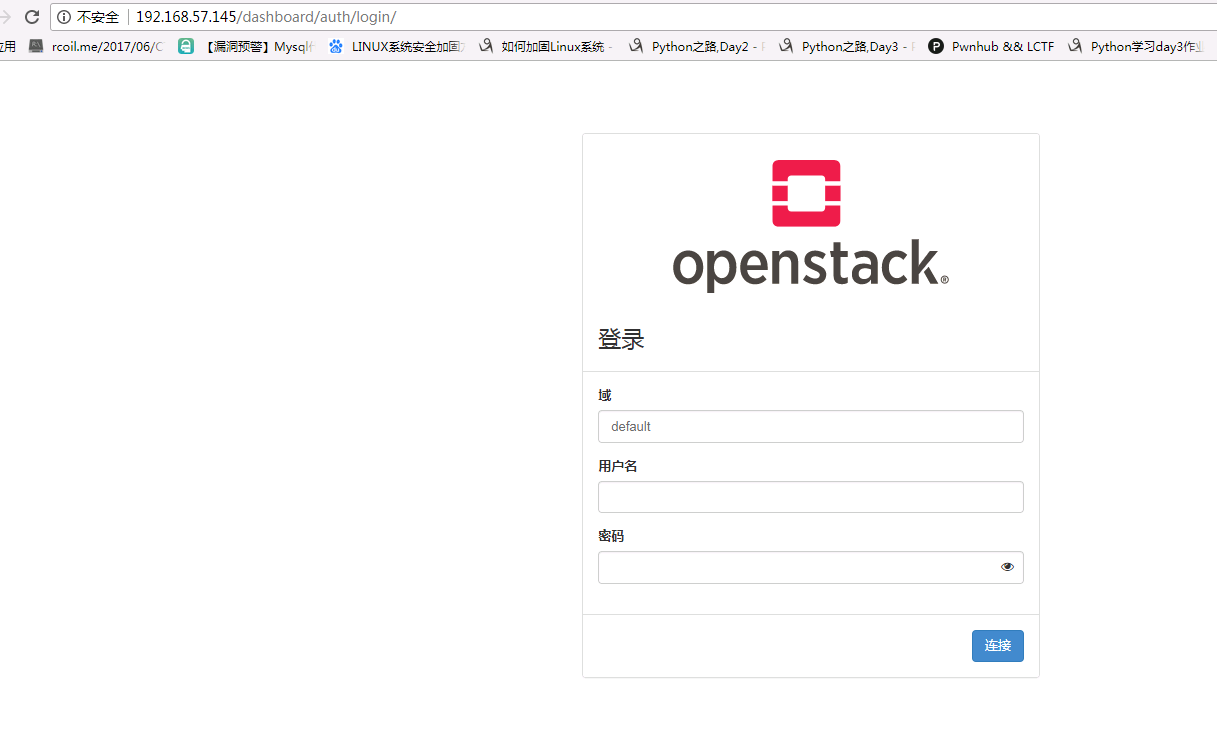
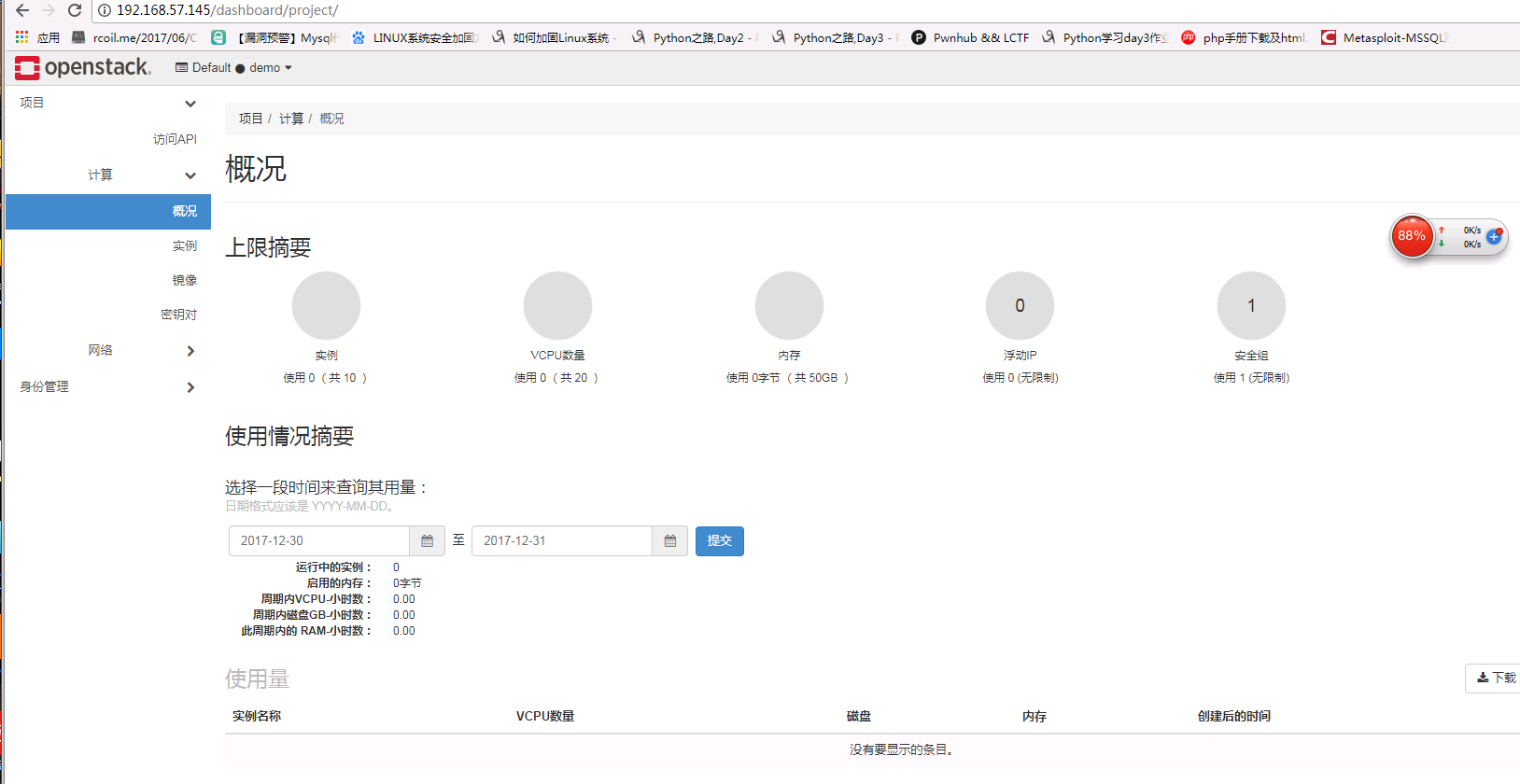
十、启动第一个实例
10.1 创建第一个实例
首先是我选用的网络类型是提供商网络()
创建一个环境
openstack flavor create --id 0 --vcpus 1 --ram 1024 --disk 10 m1.nano ########## ID表示为唯一识别的标志 --ram 表示内存的大小 --disk 10 代表存储空间为10G M1.nano 为名字
10.2生成一个密钥对
$ . demo-openrc $ ssh-keygen -q -N "" $ openstack keypair create --public-key ~/.ssh/id_rsa.pub mykey +-------------+-------------------------------------------------+ | Field | Value | +-------------+-------------------------------------------------+ | fingerprint | ee:3d:2e:97:d4:e2:6a:54:6d:0d:ce:43:39:2c:ba:4d | | name | mykey | | user_id | 58126687cbcc4888bfa9ab73a2256f27 | +-------------+-------------------------------------------------+
查看
$ openstack keypair list +-------+-------------------------------------------------+ | Name | Fingerprint | +-------+-------------------------------------------------+ | mykey | ee:3d:2e:97:d4:e2:6a:54:6d:0d:ce:43:39:2c:ba:4d | +-------+-------------------------------------------------+
10.3创建一个icmp
$ openstack security group rule create --proto icmp default
添加规则
$ openstack security group rule create --proto tcp --dst-port 22 default
10.4创建网络
$ . admin-openrc $ openstack network create --share --external \ --provider-physical-network provider \ --provider-network-type flat provider 该--share选项允许所有项目使用虚拟网络。 该--external选项将虚拟网络定义为外部。如果你想创建一个内部网络,你可以使用--internal。默认值是internal。
10.5创建子网
$ openstack subnet create --network provider \ --allocation-pool start=192.168.57.100,end=192.168.57.200 \ --dns-nameserver 202.101.224.68 --gateway 192.168.57.2 \ --subnet-range 192.168.57.0/24 provider
10.6创建虚拟机
查看有那些配置选项
[root@linux-node2 ~]# openstack flavor list +----+------------+------+------+-----------+-------+-----------+ | ID | Name | RAM | Disk | Ephemeral | VCPUs | Is Public | +----+------------+------+------+-----------+-------+-----------+ | 0 | m1.nano | 1024 | 1 | 0 | 1 | True | | 10 | liang.nano | 1024 | 5 | 0 | 1 | True | | 2 | m.nano | 1024 | 10 | 0 | 10 | True | | 3 | m2.nano | 1024 | 10 | 0 | 1 | True | | 4 | m4.nano | 1024 | 10 | 0 | 1 | True | +----+------------+------+------+-----------+-------+-----------+
查看可以用的镜像
[root@linux-node2 ~]# openstack image list +--------------------------------------+--------------------+--------+ | ID | Name | Status | +--------------------------------------+--------------------+--------+ | 470802c8-3385-4e08-b069-ace2d3f8e914 | Centos7 | active | | 984e73aa-1faf-40c6-88ee-5532ab7cf41f | cirros | active | | 742c7273-56f2-43e2-8816-98f980fd97d7 | windows Server2003 | active | +--------------------------------------+--------------------+--------+
查看可用网络
[root@linux-node2 ~]# openstack network list +--------------------------------------+----------+--------------------------------------+ | ID | Name | Subnets | +--------------------------------------+----------+--------------------------------------+ | 161a2f1e-5c2d-418a-91a3-7a1d9aa35200 | provider | 80695e60-cd51-4385-8af3-cd792f3a77ef | +--------------------------------------+----------+--------------------------------------+ [root@linux-node2 ~]# openstack security group list +--------------------------------------+---------+-------------+----------------------------------+ | ID | Name | Description | Project | +--------------------------------------+---------+-------------+----------------------------------+ | 593ef5a3-b48b-483e-8753-aabd81afae8a | default | 缺省安全组 | 2534c30f191a40038947f238c534c20d | | 73b40ecf-1bfb-49d1-9382-05e3a2d0f577 | liang | adasd | 497f3c89978641479a56bb6954b6da7d | +--------------------------------------+---------+-------------+----------------------------------+
创建虚拟机
[root@linux-node2 ~]# openstack server create --flavor m1.nano --image cirros \ > --nic net-id=3de76652-72aa-4638-9c31-7465055db1f3 --security-group default \ > --key-name mykey provider-instance +-----------------------------+-----------------------------------------------+ | Field | Value | +-----------------------------+-----------------------------------------------+ | OS-DCF:diskConfig | MANUAL | | OS-EXT-AZ:availability_zone | | | OS-EXT-STS:power_state | NOSTATE | | OS-EXT-STS:task_state | scheduling | | OS-EXT-STS:vm_state | building | | OS-SRV-USG:launched_at | None | | OS-SRV-USG:terminated_at | None | | accessIPv4 | | | accessIPv6 | | | addresses | | | adminPass | LYFNpN5rHRnx | | config_drive | | | created | 2018-01-03T07:39:13Z | | flavor | m1.nano (0) | | hostId | | | id | 00d4afc5-266f-4852-9c7f-b86c2a5ec3f3 | | image | cirros (984e73aa-1faf-40c6-88ee-5532ab7cf41f) | | key_name | mykey | | name | provider-instance | | progress | 0 | | project_id | 497f3c89978641479a56bb6954b6da7d | | properties | | | security_groups | name='ff0181e2-596b-4e1b-87d9-90647674194b' | | status | BUILD | | updated | 2018-01-03T07:39:13Z | | user_id | 1df20bd306664a498a6c9d6af66263a8 | | volumes_attached | | +-----------------------------+-----------------------------------------------+
查看虚拟机(状态从改变BUILD到ACTIVE时构建过程成功完成。)
[root@linux-node2 ~]# openstack server list +--------------------------------------+-------------------+--------+----------+--------+---------+ | ID | Name | Status | Networks | Image | Flavor | +--------------------------------------+-------------------+--------+----------+--------+---------+ | 00d4afc5-266f-4852-9c7f-b86c2a5ec3f3 | provider-instance | BUILD | | cirros | m1.nano | +--------------------------------------+-------------------+--------+----------+--------+---------+ [root@linux-node2 ~]# openstack server list +--------------------------------------+-------------------+--------+-------------------------+--------+---------+ | ID | Name | Status | Networks | Image | Flavor | +--------------------------------------+-------------------+--------+-------------------------+--------+---------+ | 00d4afc5-266f-4852-9c7f-b86c2a5ec3f3 | provider-instance | ACTIVE | provider=192.168.57.105 | cirros | m1.nano | +--------------------------------------+-------------------+--------+-------------------------+--------+---------+ 查看虚拟机的VNC的URL [root@linux-node2 ~]# openstack console url show provider-instance +-------+----------------------------------------------------------------------------------+ | Field | Value | +-------+----------------------------------------------------------------------------------+ | type | novnc | | url | http://linux-node2:6080/vnc_auto.html?token=2d0363d8-dcc7-4048-a3e8-38ad0551bc18 | +-------+----------------------------------------------------------------------------------+
10.7网页查看
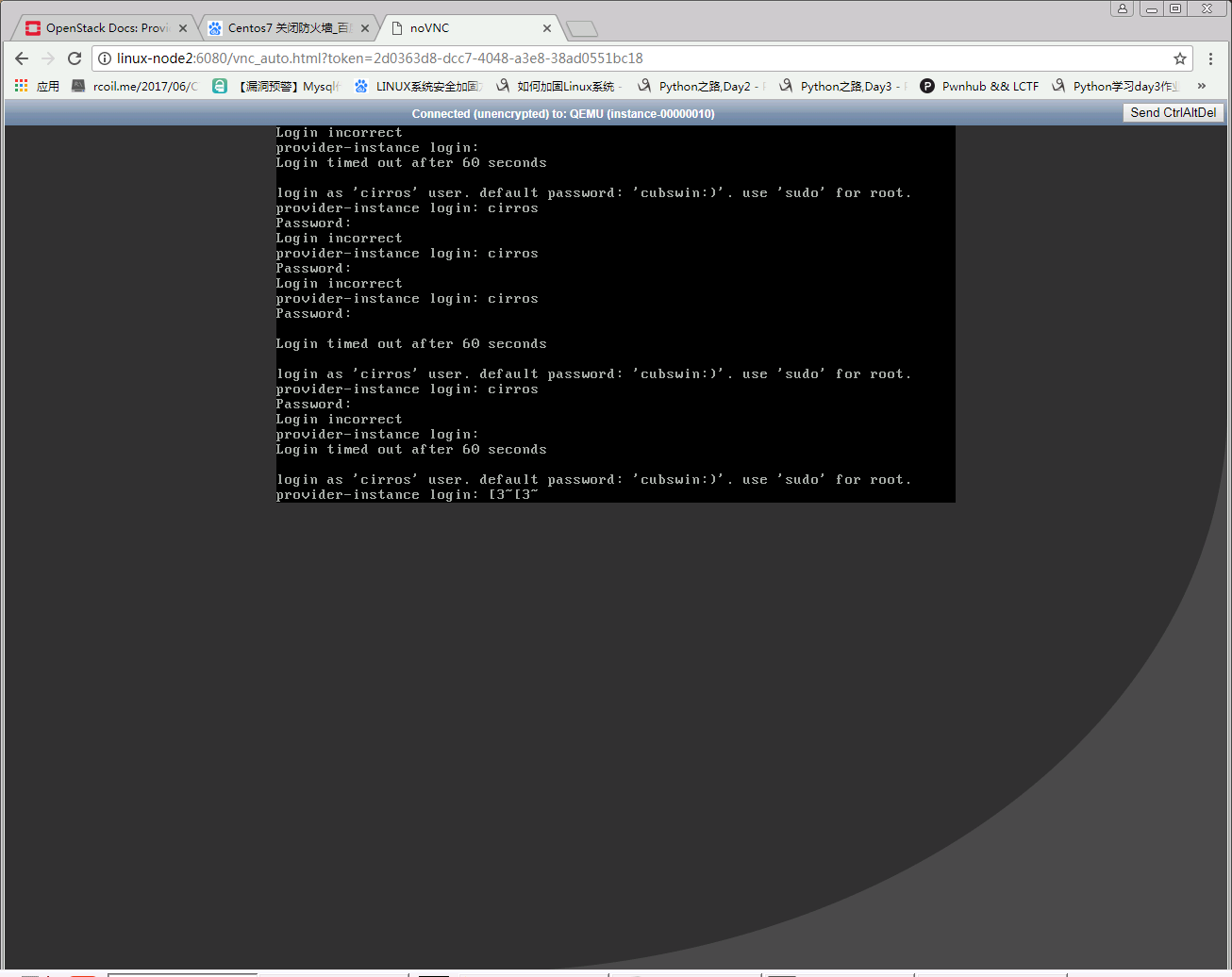
10.8 测试网络连通性
在openstack server list中查看的IP地址为192.168.57.105
现在在node1 node2 进行测试
Node2 测试结果
[root@linux-node2 ~]# ping -c 4 192.168.57.105 PING 192.168.57.105 (192.168.57.105) 56(84) bytes of data. 64 bytes from 192.168.57.105: icmp_seq=1 ttl=64 time=2.48 ms 64 bytes from 192.168.57.105: icmp_seq=2 ttl=64 time=2.23 ms 64 bytes from 192.168.57.105: icmp_seq=3 ttl=64 time=1.84 ms 64 bytes from 192.168.57.105: icmp_seq=4 ttl=64 time=2.64 ms --- 192.168.57.105 ping statistics --- 4 packets transmitted, 4 received, 0% packet loss, time 3005ms rtt min/avg/max/mdev = 1.841/2.299/2.642/0.305 ms
node1 测试结果
[root@linux-node1 neutron]# ping -c 4 192.168.57.105 PING 192.168.57.105 (192.168.57.105) 56(84) bytes of data. 64 bytes from 192.168.57.105: icmp_seq=1 ttl=64 time=1.33 ms 64 bytes from 192.168.57.105: icmp_seq=2 ttl=64 time=0.873 ms 64 bytes from 192.168.57.105: icmp_seq=3 ttl=64 time=1.22 ms 64 bytes from 192.168.57.105: icmp_seq=4 ttl=64 time=2.47 ms --- 192.168.57.105 ping statistics --- 4 packets transmitted, 4 received, 0% packet loss, time 3004ms rtt min/avg/max/mdev = 0.873/1.478/2.476/0.602 ms
10.9 Ssh连接测试一下
[root@linux-node2 ~]# ssh cirros@192.168.57.105
The authenticity of host '192.168.57.105 (192.168.57.105)' can't be established.
RSA key fingerprint is SHA256:7Qa9JtqTy/3uqoJKw7doB6hC93pHEuHbv+e6xpgPGD8.
RSA key fingerprint is MD5:61:64:aa:1a:94:f7:dc:26:58:f5:cf:fd:ba:48:66:b5.
Are you sure you want to continue connecting (yes/no)? yes
Warning: Permanently added '192.168.57.105' (RSA) to the list of known hosts.
$ ifconfig
eth0 Link encap:Ethernet HWaddr FA:16:3E:27:D7:37
inet addr:192.168.57.105 Bcast:192.168.57.255 Mask:255.255.255.0
inet6 addr: fe80::f816:3eff:fe27:d737/64 Scope:Link
UP BROADCAST RUNNING MULTICAST MTU:1500 Metric:1
RX packets:364 errors:0 dropped:0 overruns:0 frame:0
TX packets:249 errors:0 dropped:0 overruns:0 carrier:0
collisions:0 txqueuelen:1000
RX bytes:33991 (33.1 KiB) TX bytes:26215 (25.6 KiB)
lo Link encap:Local Loopback
inet addr:127.0.0.1 Mask:255.0.0.0
inet6 addr: ::1/128 Scope:Host
UP LOOPBACK RUNNING MTU:16436 Metric:1
RX packets:0 errors:0 dropped:0 overruns:0 frame:0
TX packets:0 errors:0 dropped:0 overruns:0 carrier:0
collisions:0 txqueuelen:0
RX bytes:0 (0.0 B) TX bytes:0 (0.0 B)
十一、块存储服务(控制节点node2 操作)
11.1 数据库操作
$ mysql -u root –p MariaDB [(none)]> CREATE DATABASE cinder; MariaDB [(none)]> GRANT ALL PRIVILEGES ON cinder.* TO 'cinder'@'localhost' \ IDENTIFIED BY 'cinder'; MariaDB [(none)]> GRANT ALL PRIVILEGES ON cinder.* TO 'cinder'@'%' \ IDENTIFIED BY 'cinder';
11.2创建服务凭据
$ openstack user create --domain default --password-prompt cinder
User Password: cinder ###密码
Repeat User Password: cinder
+---------------------+----------------------------------+
| Field | Value |
+---------------------+----------------------------------+
| domain_id | default |
| enabled | True |
| id | 9d7e33de3e1a498390353819bc7d245d |
| name | cinder |
| options | {} |
| password_expires_at | None |
+---------------------+----------------------------------+
添加到admin组
$ openstack role add --project service --user cinder admin
11.3 创建cinderv2和cinderv3服务实体:
$ openstack service create --name cinderv2 \ --description "OpenStack Block Storage" volumev2 +-------------+----------------------------------+ | Field | Value | +-------------+----------------------------------+ | description | OpenStack Block Storage | | enabled | True | | id | eb9fd245bdbc414695952e93f29fe3ac | | name | cinderv2 | | type | volumev2 | +-------------+----------------------------------+ $ openstack service create --name cinderv3 \ --description "OpenStack Block Storage" volumev3 +-------------+----------------------------------+ | Field | Value | +-------------+----------------------------------+ | description | OpenStack Block Storage | | enabled | True | | id | ab3bbbef780845a1a283490d281e7fda | | name | cinderv3 | | type | volumev3 | +-------------+----------------------------------+
11.4建立快存储API
$ openstack endpoint create --region RegionOne \ volumev2 public http://linux-node2:8776/v2/%\(project_id\)s $ openstack endpoint create --region RegionOne \ volumev2 internal http://linux-node2:8776/v2/%\(project_id\)s $ openstack endpoint create --region RegionOne \ volumev2 admin http://linux-node2:8776/v2/%\(project_id\)s openstack endpoint create --region RegionOne \ volumev3 public http://linux-node2:8776/v3/%\(project_id\)s openstack endpoint create --region RegionOne \ volumev3 internal http://linux-node2:8776/v3/%\(project_id\)s openstack endpoint create --region RegionOne \ volumev3 admin http://linux-node2:8776/v3/%\(project_id\)s
11.5 安装cinder
# yum install openstack-cinder
11.6配置cinder(/etc/cinder/cinder.conf)
[database] connection = mysql://cinder:cinder @linux-node2/cinder
default部分
[DEFAULT] # ... transport_url = rabbit://openstack:openstack@linux-node2 auth_strategy = keystone my_ip = 192.168.57.145 [keystone_authtoken] # ... auth_uri = http://linux-node2:5000 auth_url = http://linux-node2:35357 memcached_servers = linux-node2:11211 auth_type = password project_domain_name = default user_domain_name = default project_name = service username = cinder password = cinder [oslo_concurrency] # ... lock_path = /var/lib/cinder/tmp
配置计算使用块存储¶
编辑/etc/nova/nova.conf文件并添加以下内容:
[cinder] os_region_name = RegionOne
11.7 填充数据库
# su -s /bin/sh -c "cinder-manage db sync" cinder
11.8完成安装
重新启动计算API服务:
# systemctl restart openstack-nova-api.service
启动块存储服务并将其配置为在系统引导时启动:
# systemctl enable openstack-cinder-api.service openstack-cinder-scheduler.service # systemctl start openstack-cinder-api.service openstack-cinder-scheduler.service
十二、块存储服务(可以新开一台机器也可以使用计算节点,我这里使用的计算节点node1)
首先添加一块硬盘50G吧。使用LVM的方式
12.1 安装lvm
# yum install lvm2 # systemctl enable lvm2-lvmetad.service # systemctl start lvm2-lvmetad.service
12.2配置lvm
创建LVM物理卷/dev/sdb
# pvcreate /dev/sdb Physical volume "/dev/sdb" successfully created
创建LVM卷组cinder-volumes:
# vgcreate cinder-volumes /dev/sdb Volume group "cinder-volumes" successfully created
编辑 /etc/lvm/lvm.conf
devices {
...
filter = [ "a/sdb/", "r/.*/"]
#################################其他方式
如果您的存储节点在操作系统磁盘上使用LVM,则还必须将关联的设备添加到过滤器。例如,如果/dev/sda设备包含操作系统:
filter = [“a / sda /”,“a / sdb /”,“r /.*/”]
同样,如果计算节点在操作系统磁盘上使用LVM,则还必须修改/etc/lvm/lvm.conf这些节点上的文件中的筛选器, 使其只包含操作系统磁盘。例如,如果/dev/sda 设备包含操作系统:
filter = [“a / sda /”,“r /.*/”]
12.3安装和配置的部件
yum install openstack-cinder targetcli python-keystone
12.4配置主配置文件(/etc/cinder/cinder.conf)
[DEFAULT] # ... transport_url = rabbit://openstack:openstack@linux-node2 auth_strategy = keystone my_ip = 192.168.57.142 enabled_backends = lvm glance_api_servers = http://linux-node2:9292 [database] # ... connection = mysql://cinder:cinder@linux-node2/cinder [keystone_authtoken] # ... auth_uri = http://linux-node2:5000 auth_url = http://linux-node2:35357 memcached_servers = linux-node2:11211 auth_type = password project_domain_name = default user_domain_name = default project_name = service username = cinder password = cinder ########【lvm】在最后面添加############### [lvm] volume_driver = cinder.volume.drivers.lvm.LVMVolumeDriver volume_group = cinder-volumes iscsi_protocol = iscsi iscsi_helper = lioadm [oslo_concurrency] # ... lock_path = /var/lib/cinder/tmp
12.5 启动
# systemctl enable openstack-cinder-volume.service target.service # systemctl start openstack-cinder-volume.service target.service
12.6 检查
[root@linux-node2 cinder]# admin-openrc [root@linux-node2 cinder]# openstack volume service list +------------------+-----------------+------+---------+-------+----------------------------+ | Binary | Host | Zone | Status | State | Updated At | +------------------+-----------------+------+---------+-------+----------------------------+ | cinder-scheduler | linux-node2 | nova | enabled | up | 2018-01-02T16:11:10.000000 | | cinder-volume | linux-node1@lvm | nova | enabled | up | 2018-01-02T16:11:05.000000 | +------------------+-----------------+------+---------+-------+----------------------------+
12.7 创建块存储
创建一个10G的存储
[root@linux-node2 cinder]# openstack volume create --size 10 volume1 +---------------------+--------------------------------------+ | Field | Value | +---------------------+--------------------------------------+ | attachments | [] | | availability_zone | nova | | bootable | false | | consistencygroup_id | None | | created_at | 2018-01-02T15:46:13.269273 | | description | None | | encrypted | False | | id | d1b2e03b-c80a-4cde-ad25-65abab621b0c | | migration_status | None | | multiattach | False | | name | volume1 | | properties | | | replication_status | None | | size | 10 | | snapshot_id | None | | source_volid | None | | status | creating | | type | None | | updated_at | None | | user_id | 40a299a16064488facc16764cb635c12 | +---------------------+--------------------------------------+
查看
[root@linux-node2 cinder]# openstack volume list +--------------------------------------+---------+-----------+------+-------------+ | ID | Name | Status | Size | Attached to | +--------------------------------------+---------+-----------+------+-------------+ | d1b2e03b-c80a-4cde-ad25-65abab621b0c | volume1 | available | 10 | | +--------------------------------------+---------+-----------+------+-------------+
12.7将卷附加到实例
[root@linux-node2 cinder]# openstack server add volume provider-instance volume1
查看
[root@linux-node2 cinder]# openstack volume list +--------------------------------------+---------+--------+------+--------------------------------------------+ | ID | Name | Status | Size | Attached to | +--------------------------------------+---------+--------+------+--------------------------------------------+ | d1b2e03b-c80a-4cde-ad25-65abab621b0c | volume1 | in-use | 10 | Attached to provider-instance on /dev/vdb | +--------------------------------------+---------+--------+------+--------------------------------------------+ [root@linux-node2 cinder]#
十三、安装虚拟机
这里我是自己上传了一个Centos7 的镜像。像上面创建实例一样创建的。后面把硬盘添加到这个实例里面。后面启动。就有了下面的画面
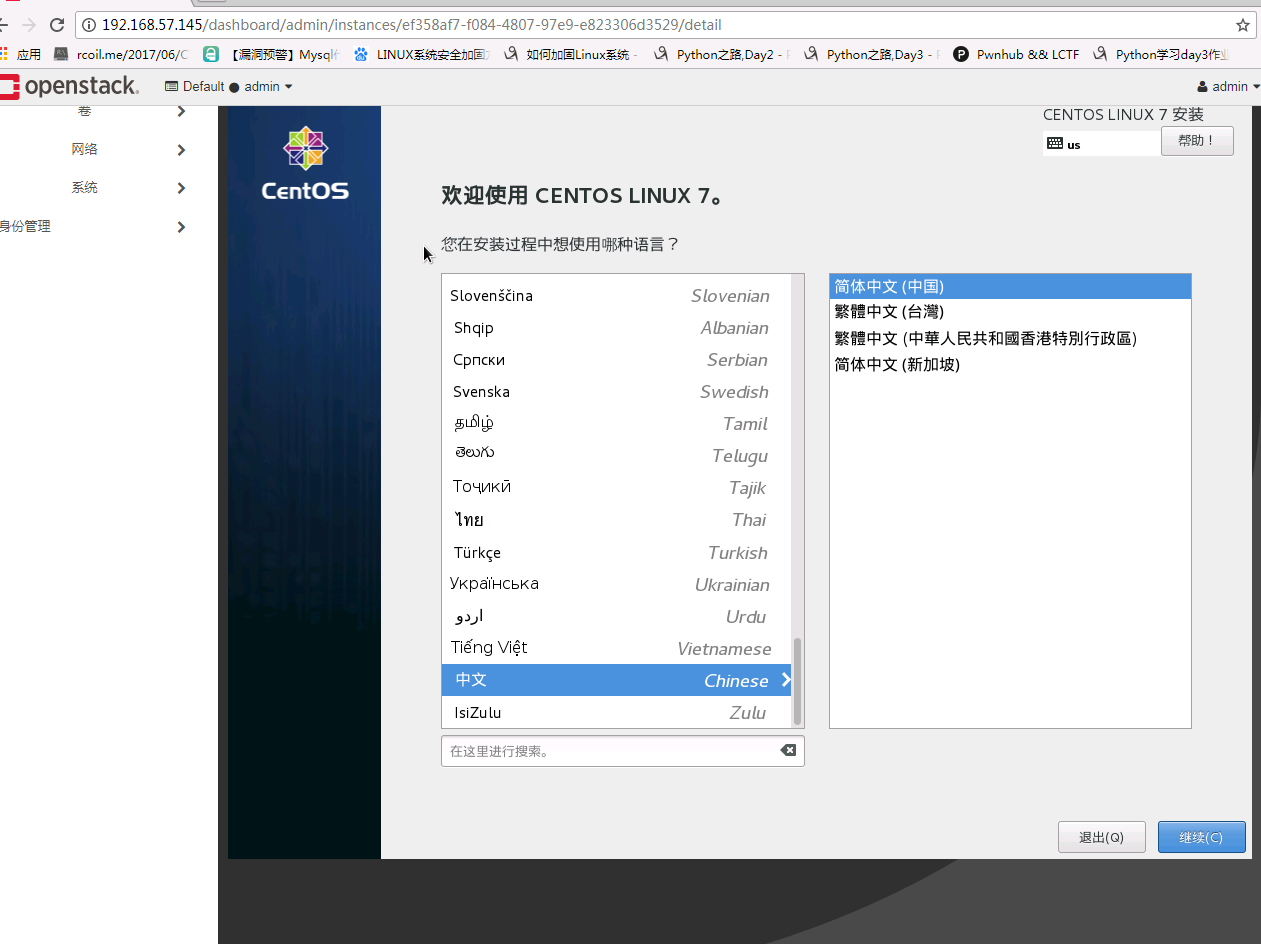
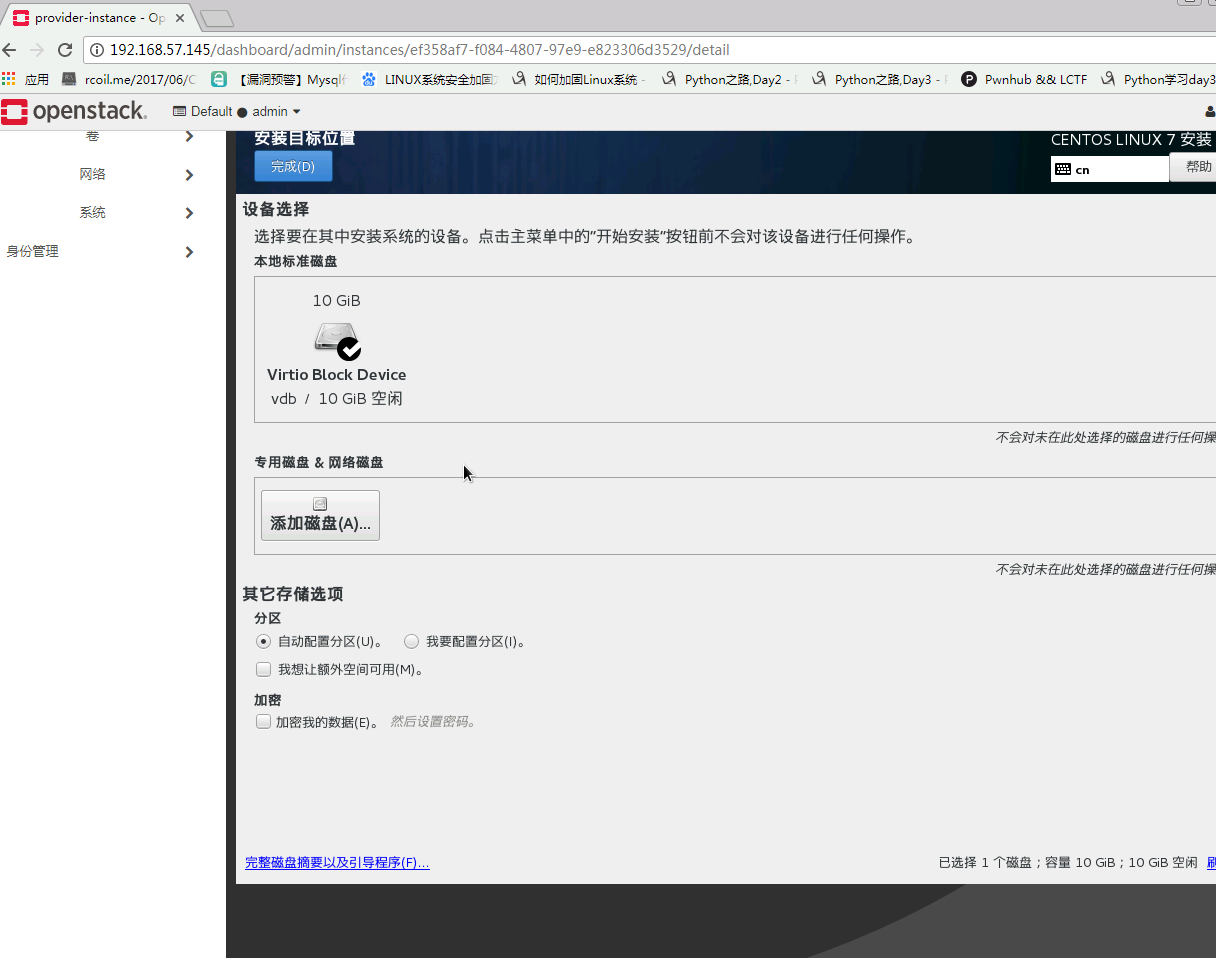
已经显示有10G硬盘了。现在可以安装系统了。我笔记本配置比较渣渣。弄起来太慢了
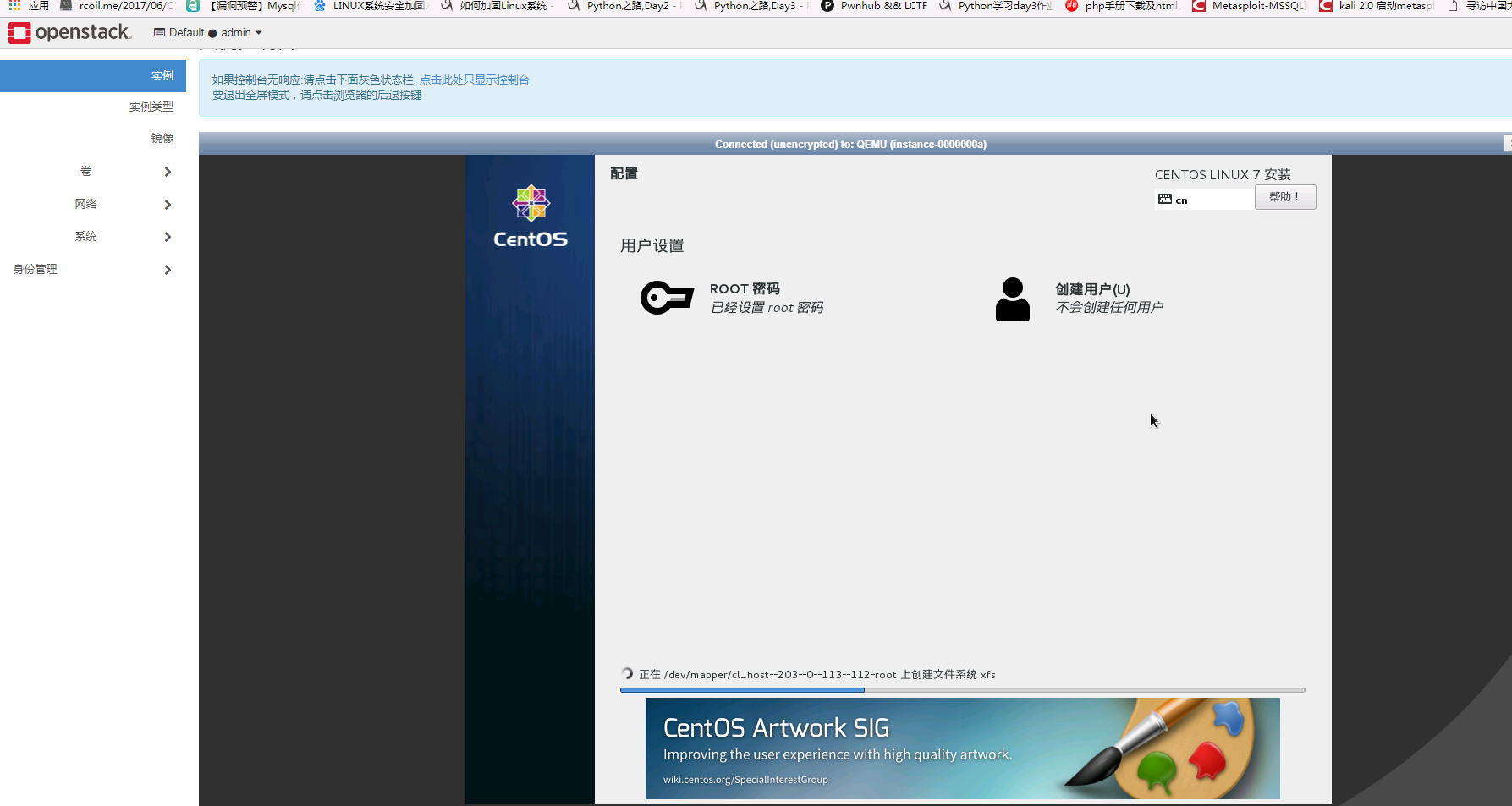
用VNC连接node1 的KVM就可以操作了。网页不好操作

Node1 中有一个5901的进程。我们用VNC的客户端连接一下就够了

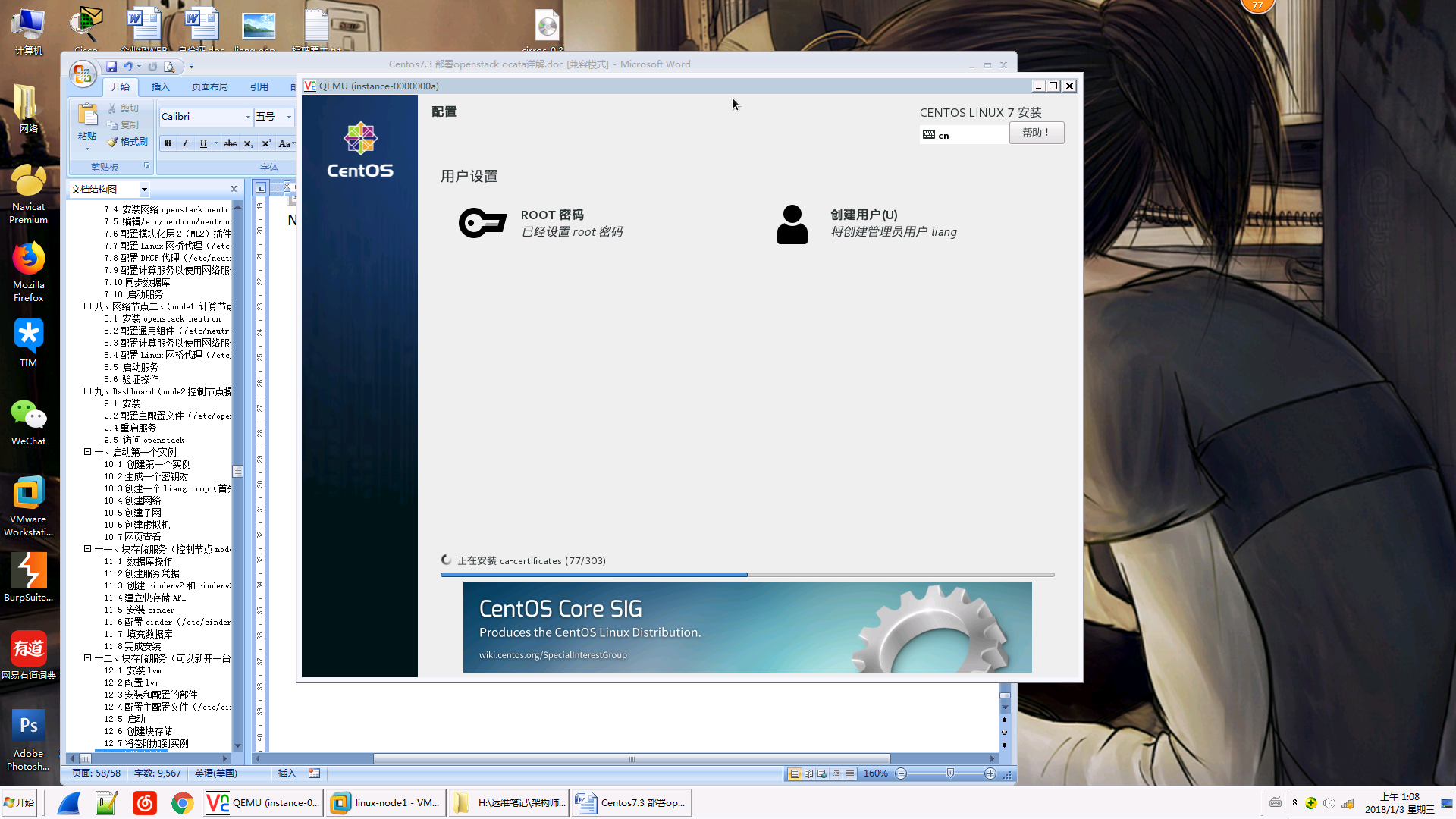
只要等它安装完就够了。