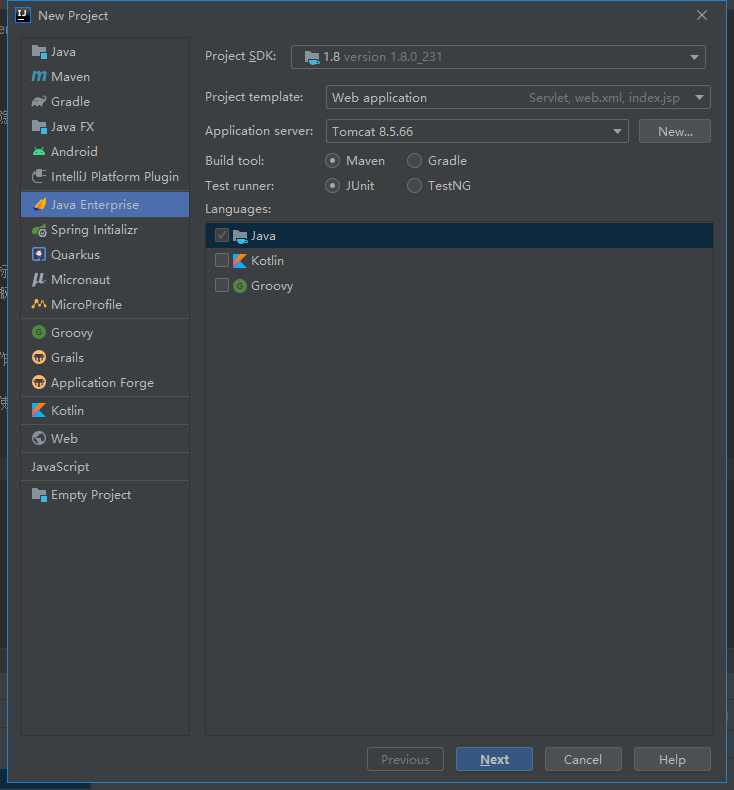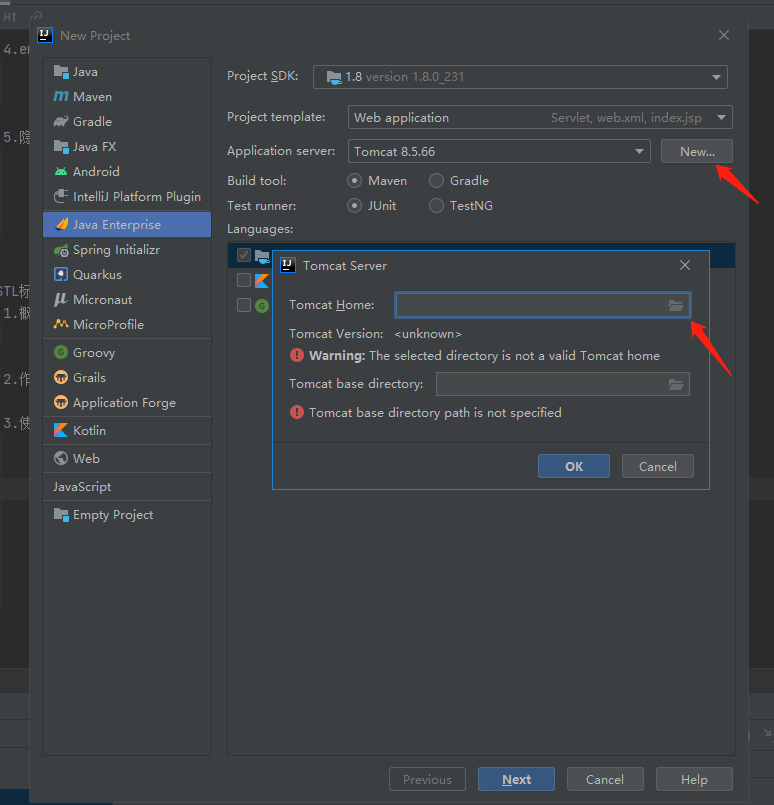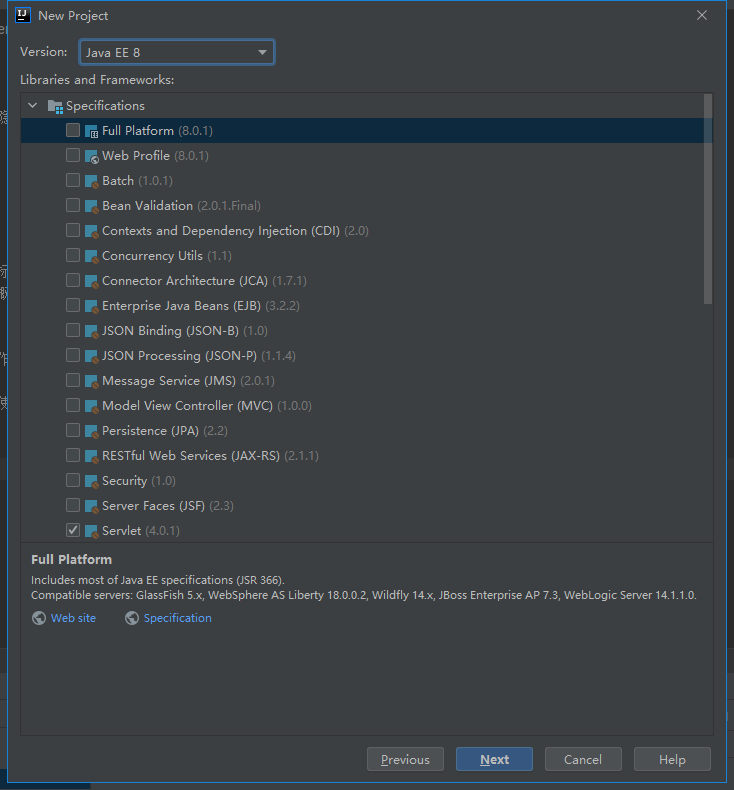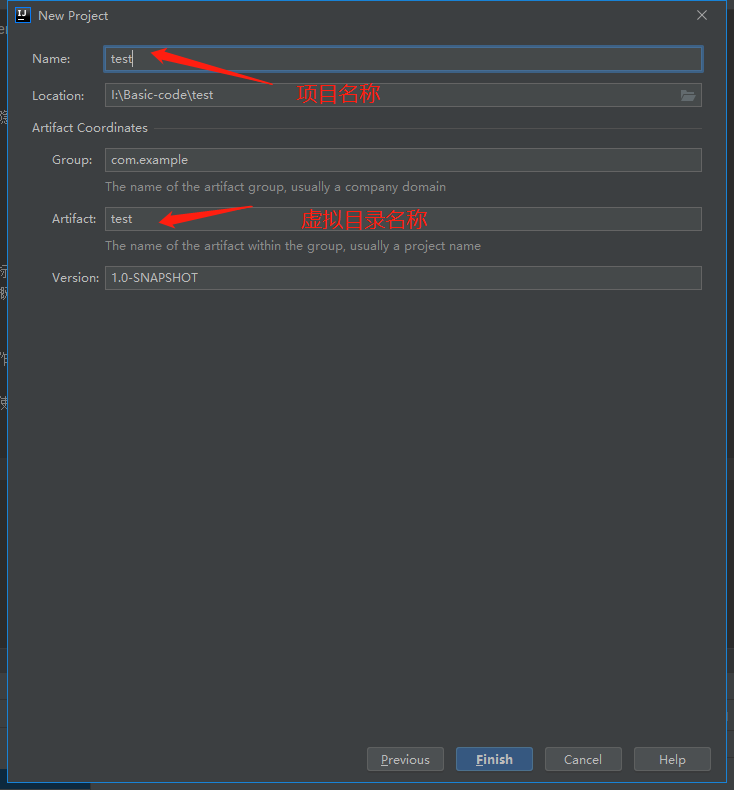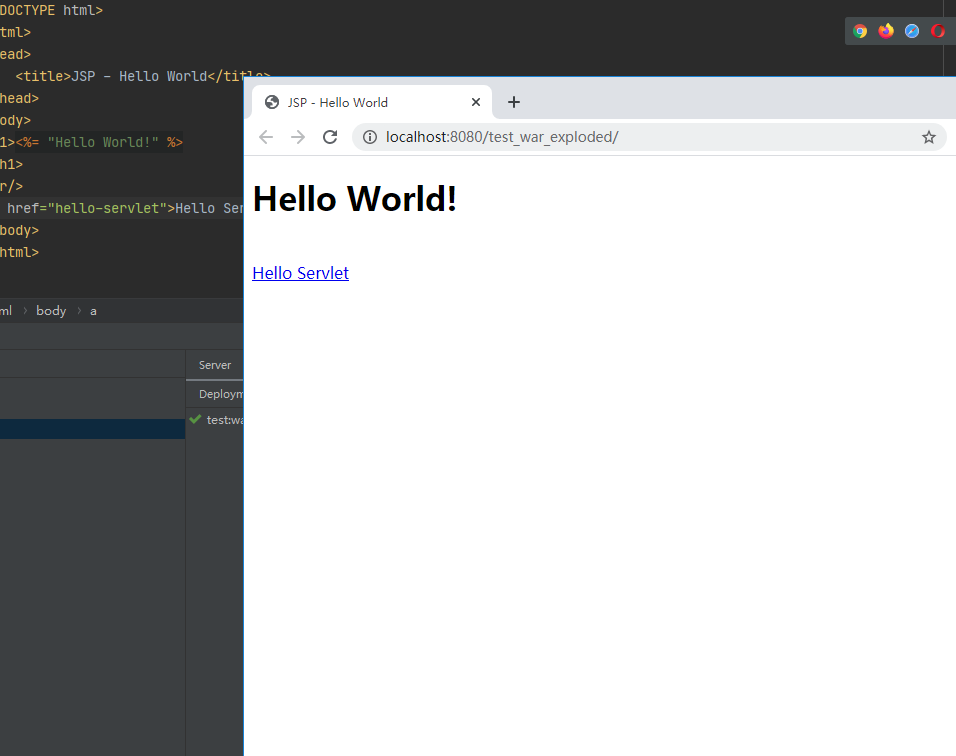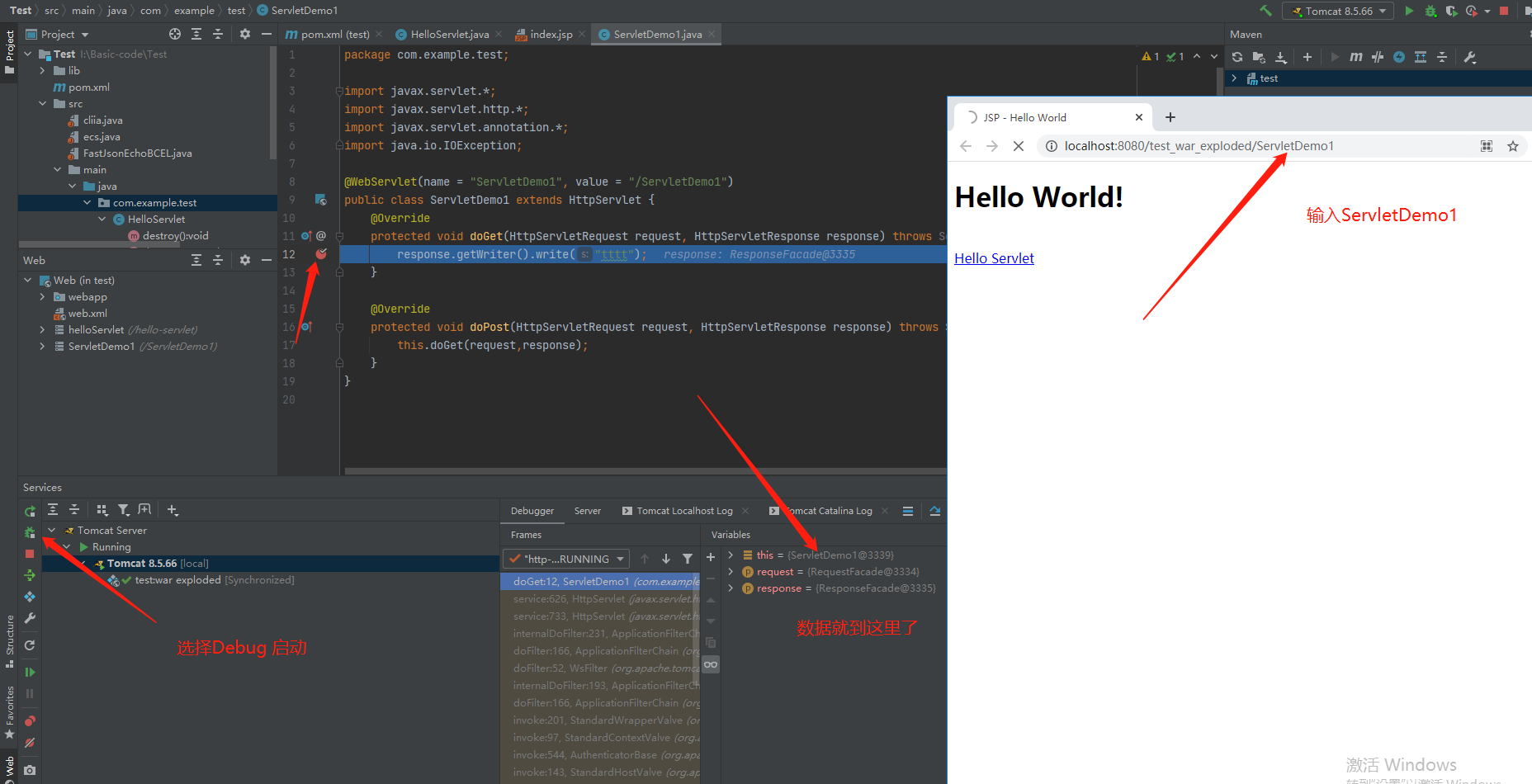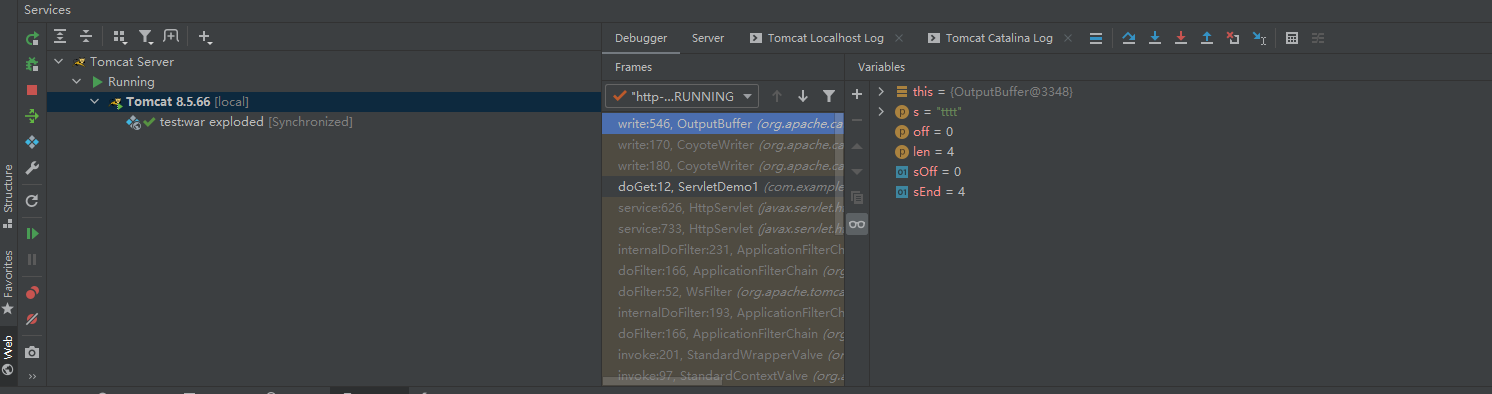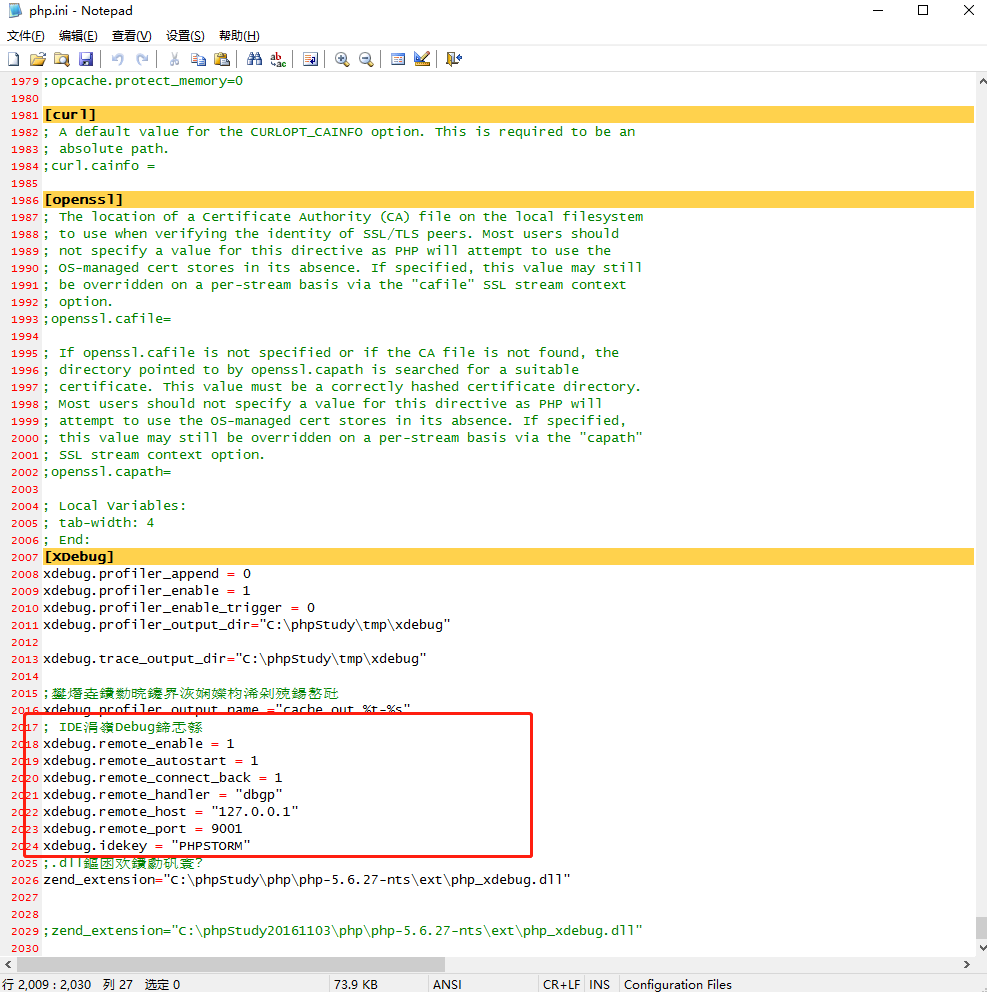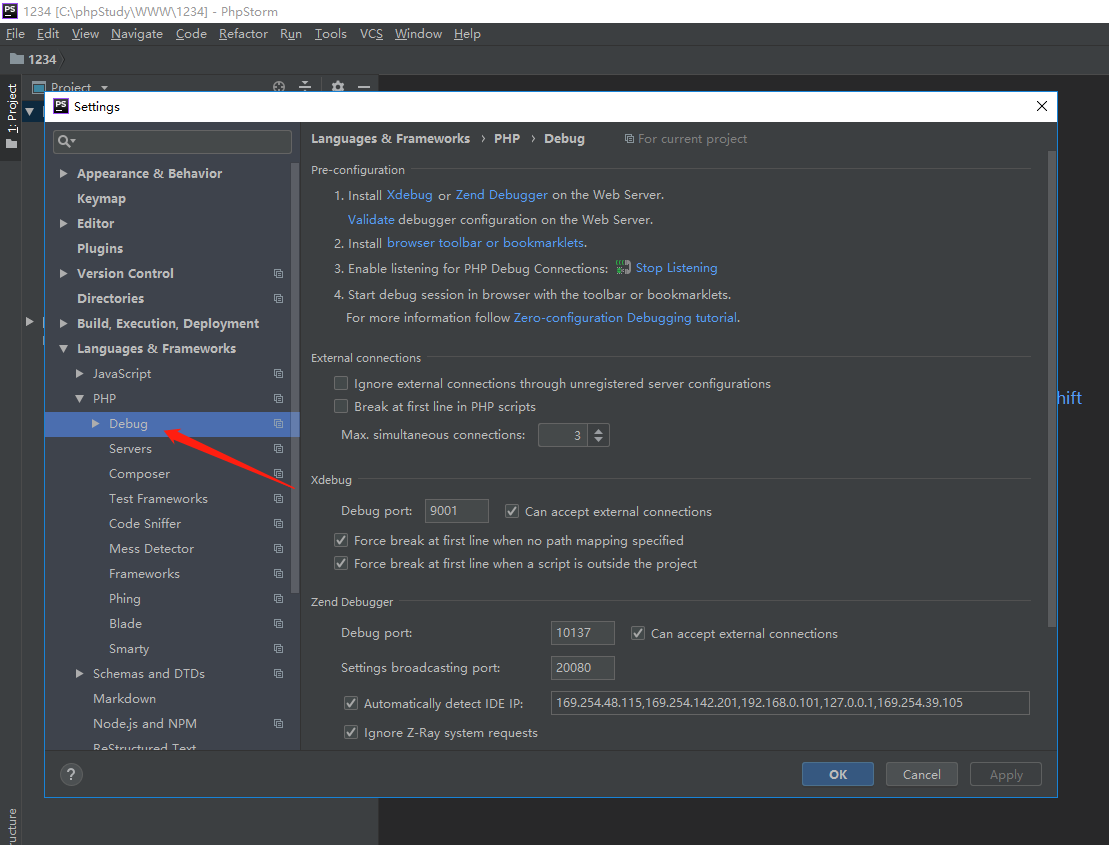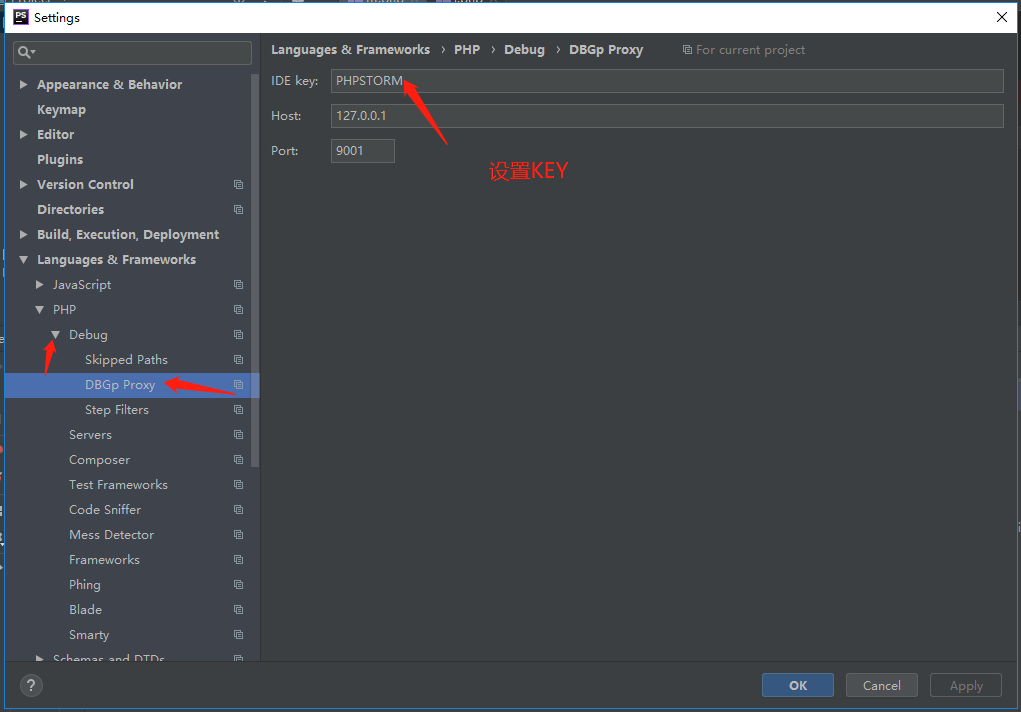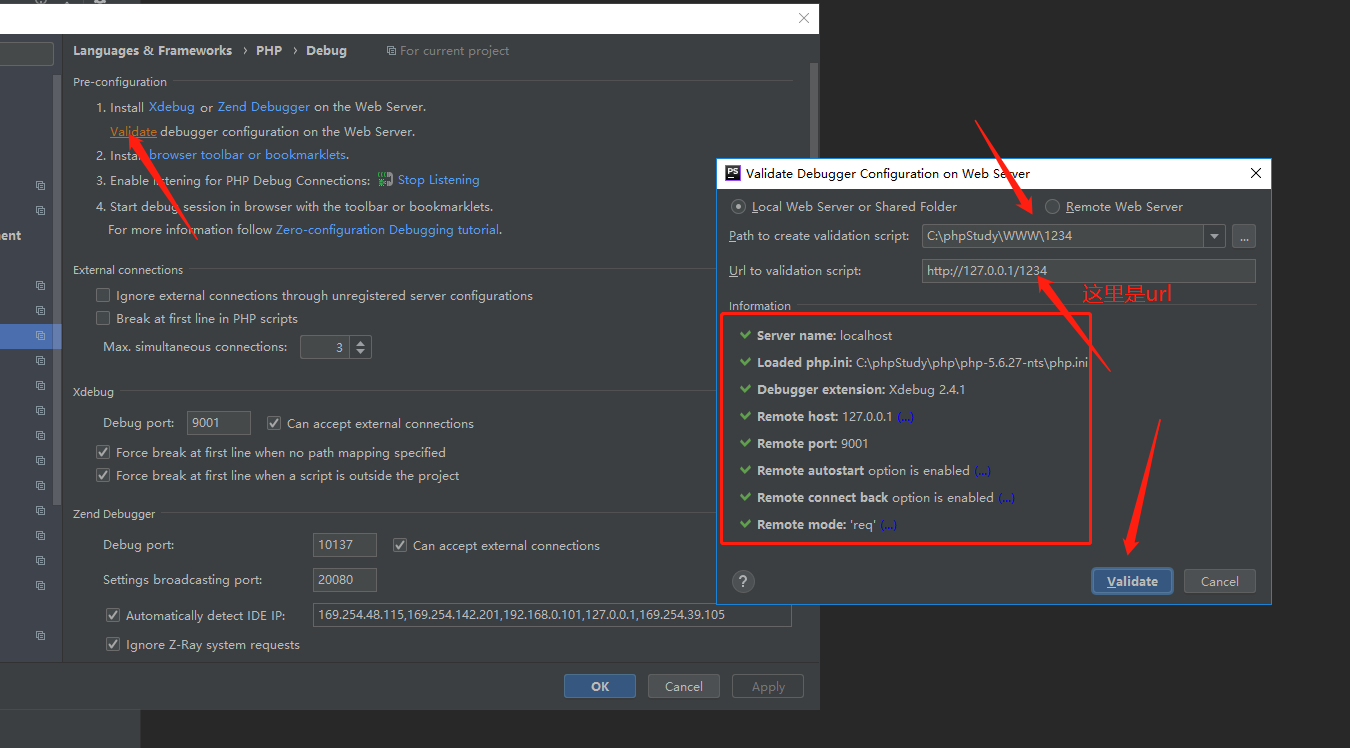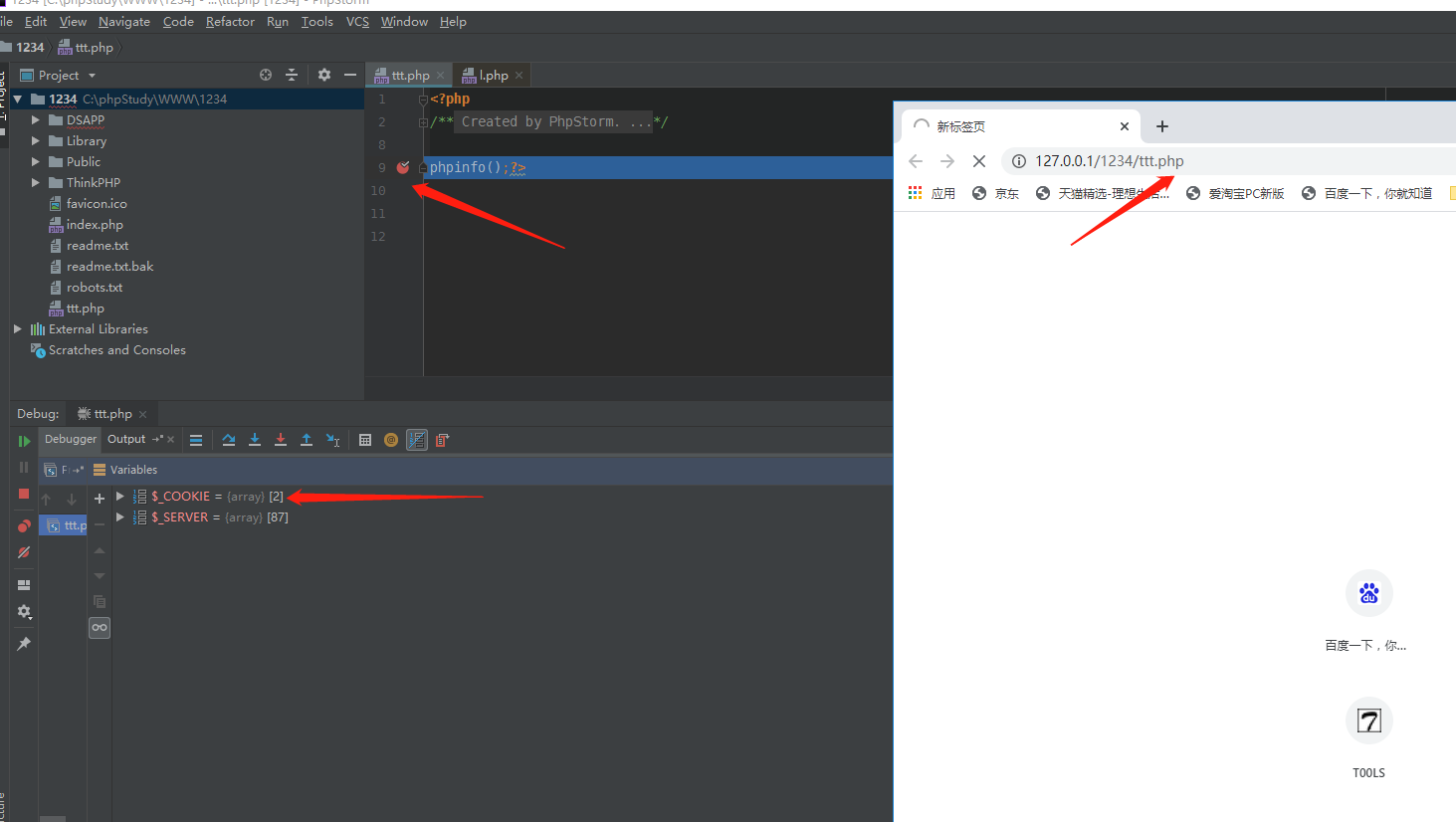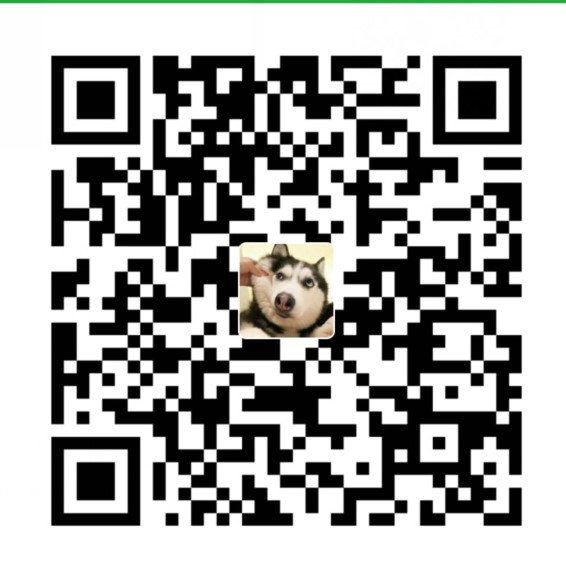IDEA 调试Java 代码 and PhpStorm 调试PHP代码
一、IDEA 调试Java 代码
1.1 新建Java web项目
如果没有Application Server 请添加
点击run 启动项目
启动成功之后会默认打开浏览器
新建一个Servlet 打一个段点
然后按F7 就会一步步的往下走了
二、 PhpStorm 调试PHP代码
安装phpStudy 2016 其他版本都行
选择PHP扩展。然后安装Xdebug 扩展
然后打开php.ini
设置一下端口和key
[XDebug] xdebug.profiler_append = 0 xdebug.profiler_enable = 1 xdebug.profiler_enable_trigger = 0 xdebug.profiler_output_dir="C:\phpStudy\tmp\xdebug" xdebug.trace_output_dir="C:\phpStudy\tmp\xdebug" xdebug.profiler_output_name ="cache.out.%t-%s" xdebug.remote_enable = 1 xdebug.remote_autostart = 1 xdebug.remote_connect_back = 1 xdebug.remote_handler = "dbgp" xdebug.remote_host = "127.0.0.1" xdebug.remote_port = 9001 xdebug.idekey = "PHPSTORM" zend_extension="C:\phpStudy\php\php-5.6.27-nts\ext\php_xdebug.dll"
我这里设置的端口是9001 和key 是PHPSTORM
打开PhpStorm 进行设置 【PHP的版本就设置phpStudy运行的那个PHP版本。路径在phpStudy的安装目录】
打开项目为web的根目录。然后进行设置
找到Debug 设置端口为9001
设置KEy
设置成功之后,旁边会显示绿色的√
新建一个php进行调试
在phpinfo 哪里打一个段点,即可调试